Note This feature is only available if the study design allows it. Contact your study sponsor if you have questions.
Completing an In-Person Survey
- On the participant’s page, select the event that is occurring.
- Go to the Participant or Caregiver section of surveys, based on which user will complete surveys.
- Select Start in Person. If no surveys are available for completion, the button is not displayed.
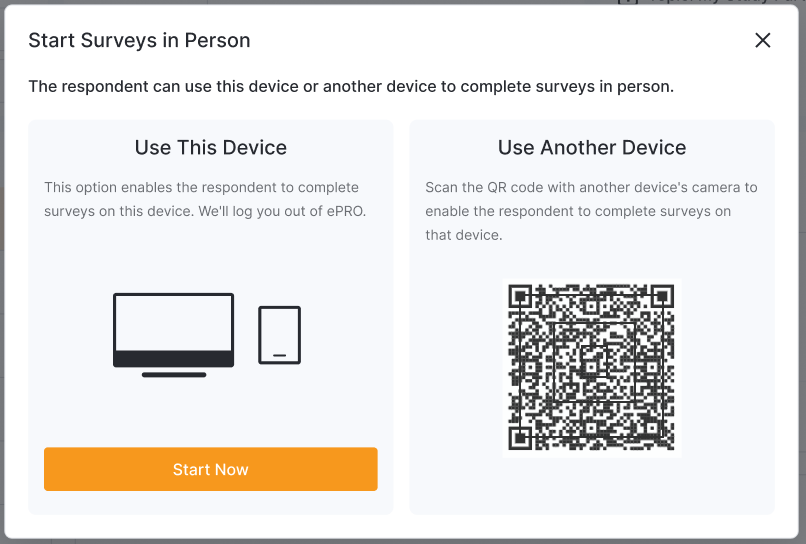
- If the user will be using your current device to complete surveys, select Start Now. You are logged out of eCOA and the user’s identity verification opens. Pass the device to the user and skip to step 6.
- If the user will be using a different device, they can use their camera app to scan the QR code and access the identity verification.
- The user verifies their identity and completes required surveys.
Note Users may verify their identity using their Year of Birth or with password authentication, depending on the study design. If the study is configured to require authentication for in-person surveys, the user will need to log in by entering their MyVeeva username and password or a previously created in-person password. If they are completing their first in-person survey and do not have a MyVeeva username and password, they will create a password when they access the surveys.
- If the user is using your device, the Veeva eCOA login page is displayed so that you can log back in to the system.
- If the user is using a different device, they can close their browser.
Troubleshooting
| Issue | Possible Fix |
|---|---|
| When you select Start Now to use the same device for in-person surveys, an error appears. | Enable popups for your web browser. Example: If using Safari, go to your device Settings application, find Safari, and disable the Block Pop-ups setting. |
| Participant or caregiver is unable to pass the verification screen. |
|