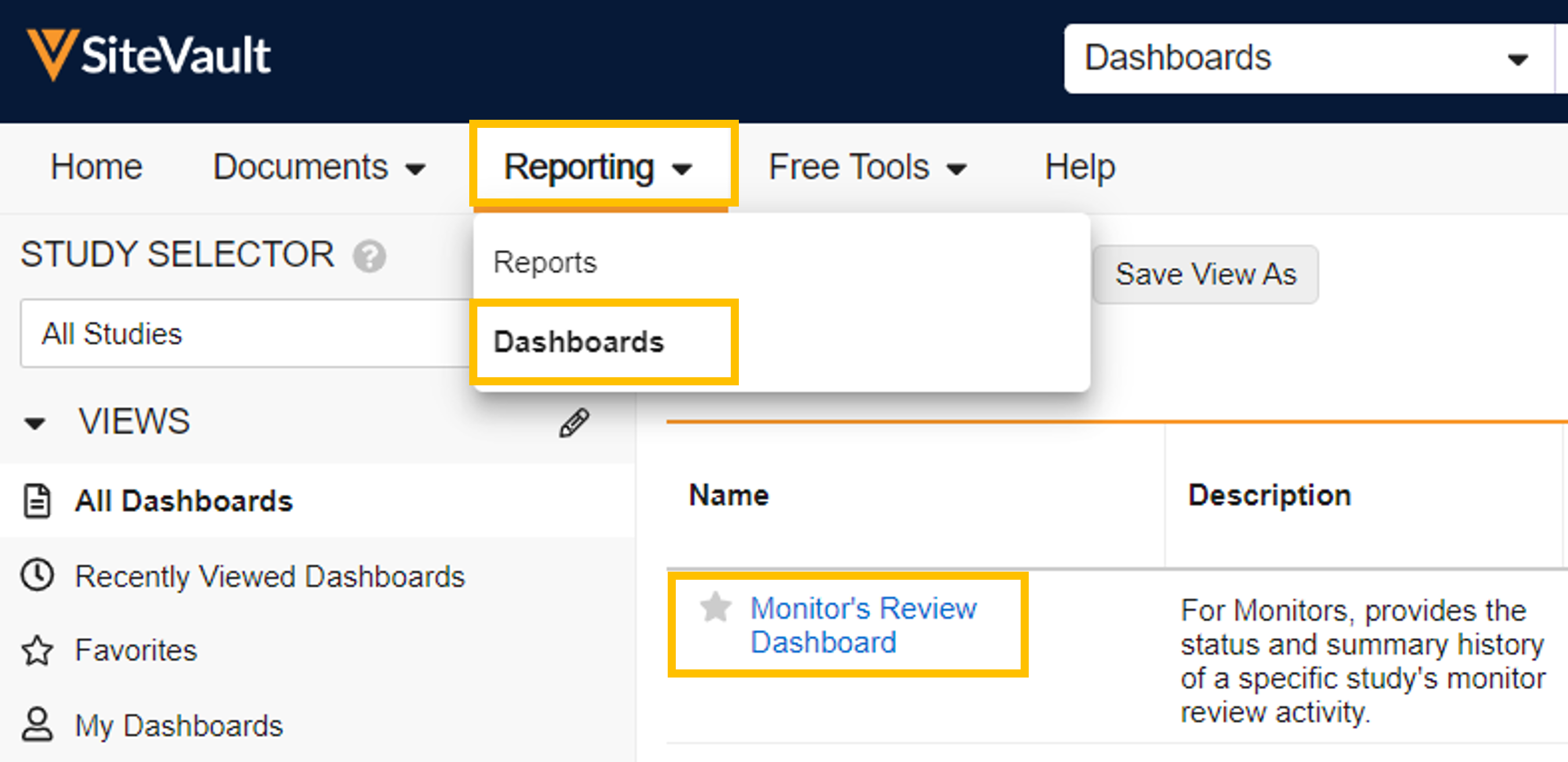Note If you have access to multiple sites or vaults, ensure that the appropriate site is selected in the vault selector.
Choose from the following options to locate documents ready for monitor review:
Study eBinder
Navigate to Documents > Study eBinder and select the study in the Study Selector. Select the All Documents folder or select a subfolder to view a subset of documents. To filter the view by monitoring status, choose from one of the following tab views:
- All: All finalized documents in the selected folder, regardless of monitoring status.
- Ready for Review: All documents start in the Ready for Review status. Any document with a new version stacked will also start in Ready for Review, thus all versions of a document in the Ready for Review state will each have their own row in the list. Selecting a document will open the document for review in the Monitoring eBinder Document Viewer.
- Selecting the Issues Found status will prompt you to send an issue to the site.
- When a site user addresses an issue, the status updates to Issue Resolved.
- Complete: Documents in the selected folder that have been reviewed or do not require a review by a Monitor/External user. The following statuses are considered Completed statuses but can be updated at any time:
- Reviewed No Issues
- Review Not required
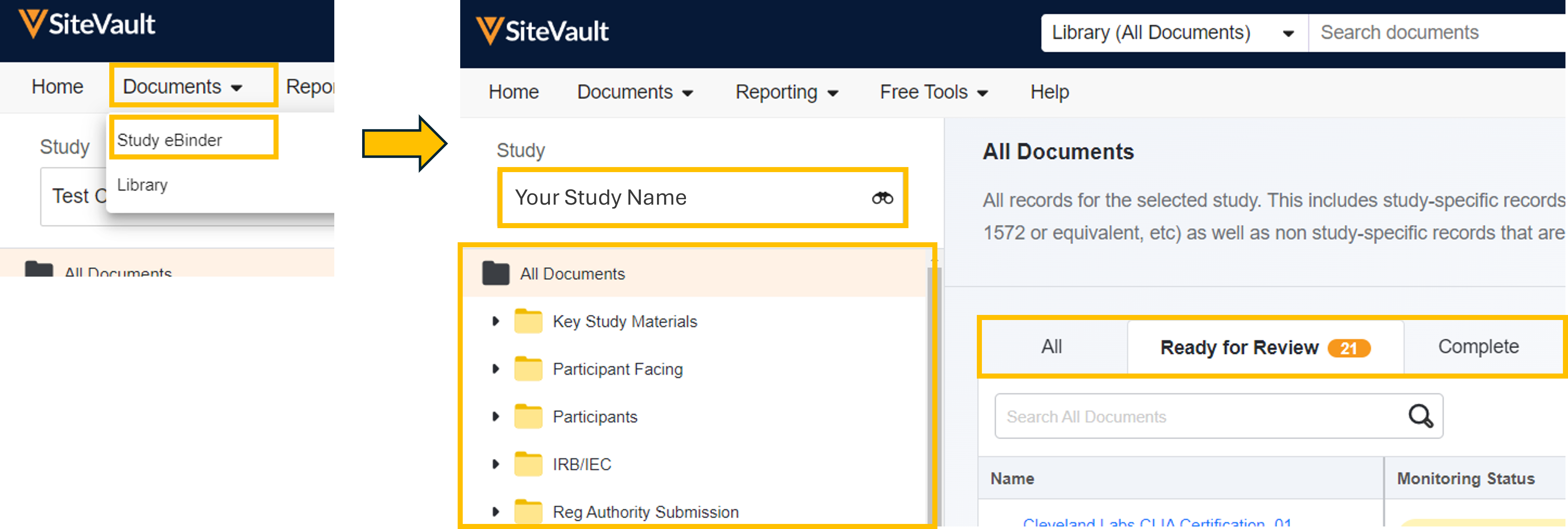
Site Documents Report
To review the site’s non-study-specific documents (standard operating procedures, work instructions, and policy memos), click the View SOPs, Policy Memos, and Work Instructions link below the Study eBinder folder list. This link will direct you to a report with links to all site documents shared with you. If the View SOPs, Policy Memos, and Work Instructions link is not visible in the Study eBinder, then you have not been granted access to those documents. Discuss your access options with the site staff.
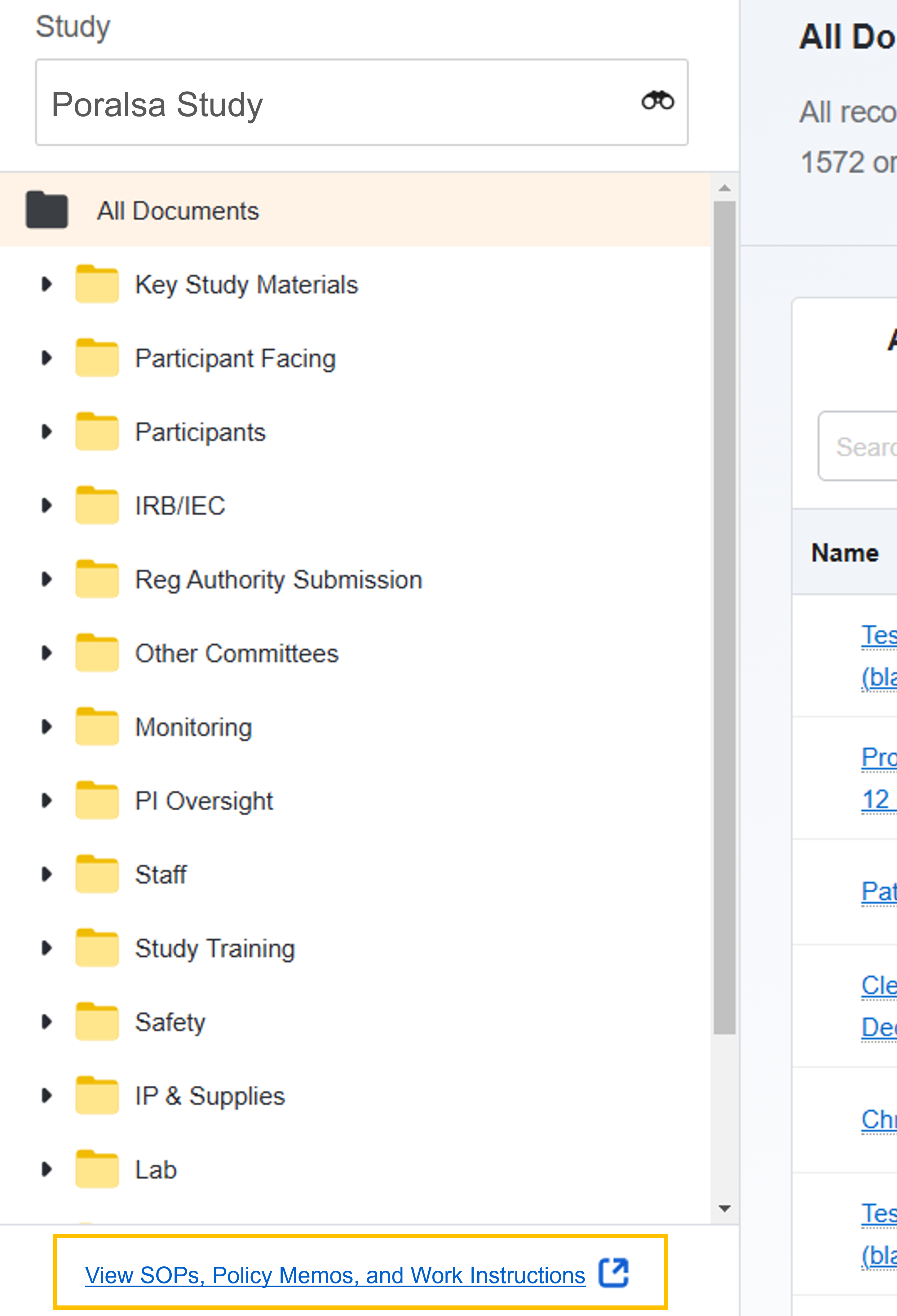
Library
Navigate to Documents > Library and select the Ready for Monitor Review view to view documents that are ready for review. Note that profile documents are not displayed in this view because they’re non-study-specific.
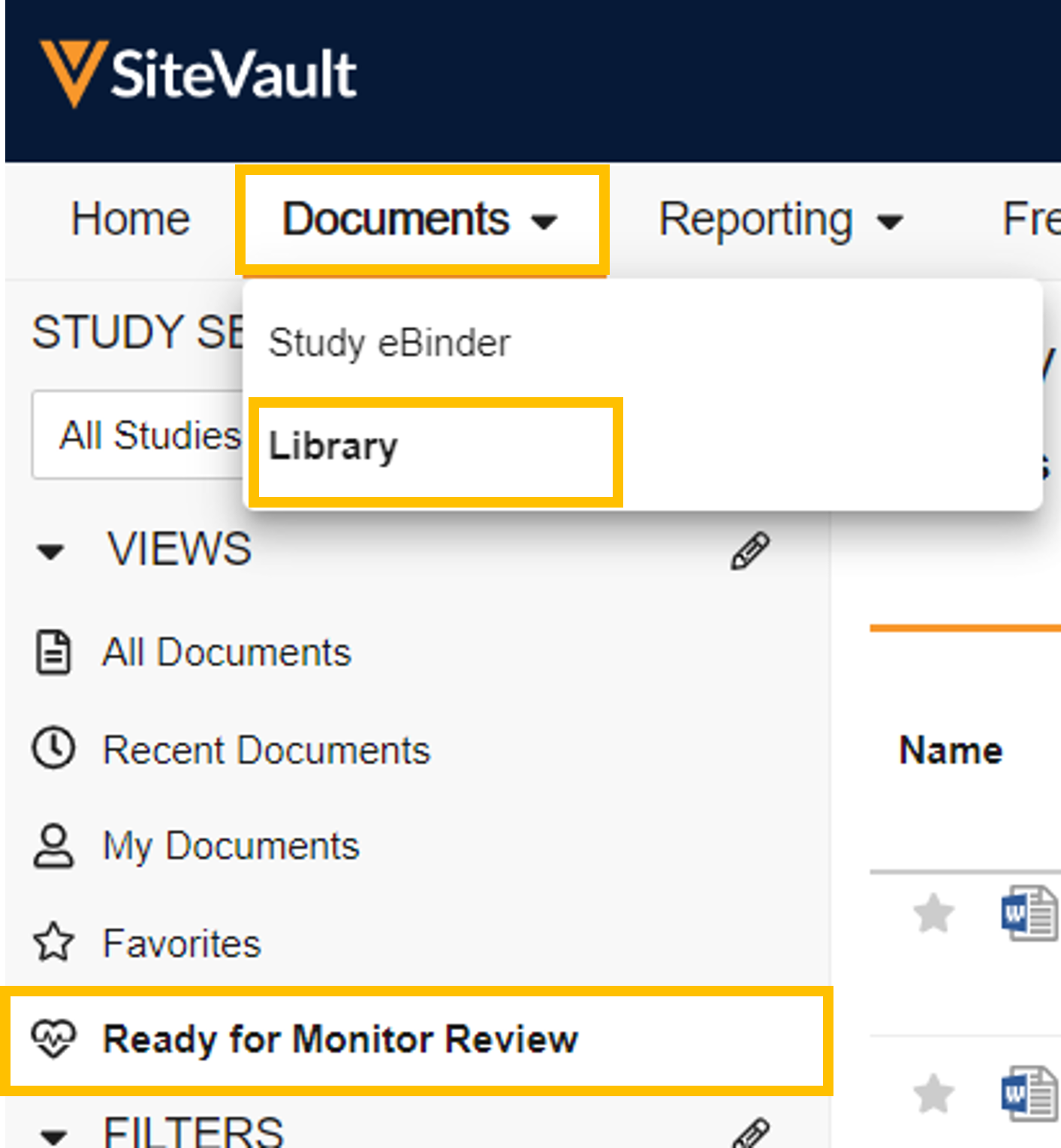
Monitor’s Review Dashboard
Navigate to Reporting > Dashboards and open the Monitor’s Review Dashboard. Select your study and then the Documents Ready for Review widget. This report displays a list of all documents ready for review.