For an overview of your documents and monitoring activities, SiteVault offers several reporting tools:
Monitor’s Review Dashboard
This dashboard is a standard dashboard and cannot be edited. However, you can make a copy of the dashboard (All Actions menu) and edit it to your preferences.
- Navigate to Reporting > Dashboards.
- Select Monitor’s Review Dashboard.
- Select and apply a study filter (required upon first access, edit as needed).
- Select the data or image in a tile to access the report providing the overview (available for most tiles).
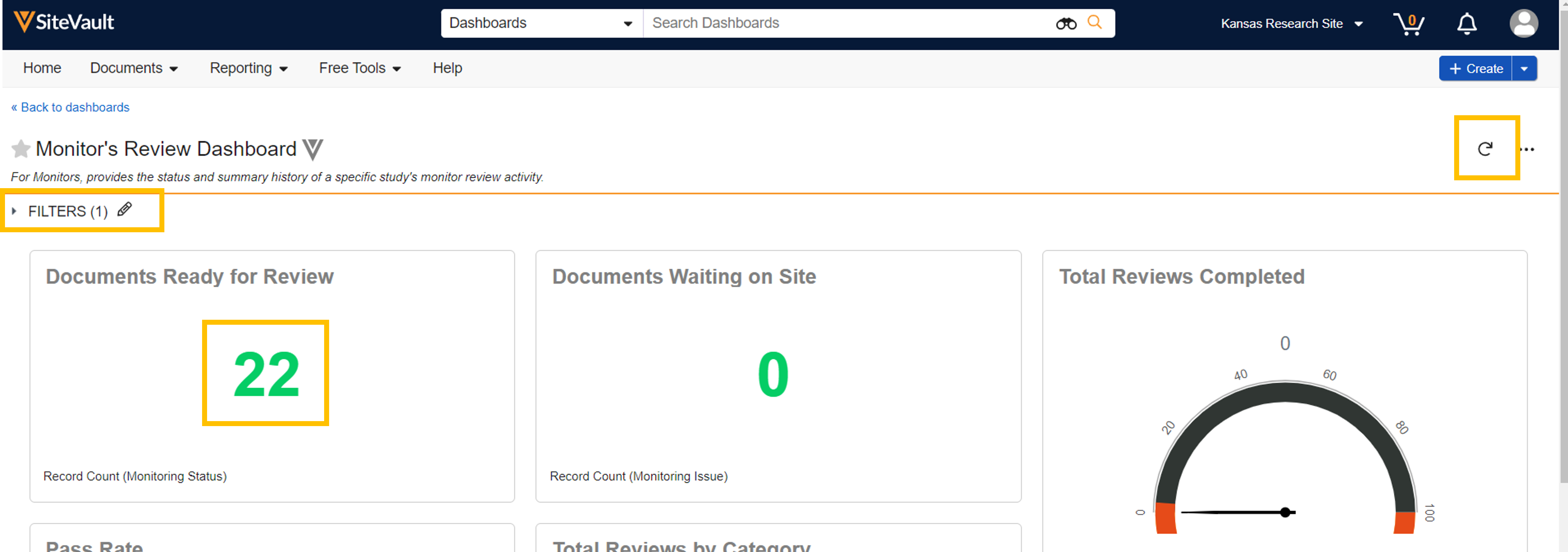
Standard Monitoring Reports
SiteVault offers preset standard reports with data and tools often requested by monitors. Standard reports cannot be edited. However, you can make a copy of a report (All Actions Menu > Copy Record) and edit it to your preferences.
- Navigate to Reporting > Reports.
- Review the list of available reports. The Description column provides details of each report’s data.
- Select a report to view the data.
- The All Actions menu provides the following actions:
- Run in Background
- Copy Record (make a copy of the report and edit it to your preferences)
- Export options
- Audit Trail
- Sharing Settings
Create a Report
You can create your own SiteVault report, tailored to your preferences.
- Navigate to Reporting > Reports.
- Select the + Create button in the top right.
- Select + Report.
- Select the report type. This will determine the data available to you on the next page.
- If requested, complete any required fields.
- Provide a name for the report. If you skip this step, you can enter these details when saving the report.
- Optionally, provide a description of the report.
- Select the preferred format.
- Select Continue.
- Optionally, create any preferred formula fields.
- Optionally, create any preferred conditional fields.
- Optionally, complete any preferred filter details.
- Review Advanced Options for any applicable tools/settings.
- Select Run to run the report.
- If you are satisfied with the report settings or want to return to it later, select Save.