Overview
The Review workflow allows you to request other site staff users to review a document and provide feedback using the annotation tool.
- Available on the following lifecycles:
- Draft to Approved for Use
- Draft to Current
- Draft to Final
- Review is a Multi-Document Workflow; you can send multiple documents to multiple reviewers.
- Reviewers can provide feedback by using the integrated annotation tool.
- Once feedback is applied, annotations can be removed manually or by using the Delete Annotations workflow.
- Annotation details are not included in the audit trail.
- The start and completion of the Delete Annotations workflow is included in the audit trail.
- Not available on source documents.
- When a document is sent for review, its status changes to In Review.
- When all document review tasks are completed, its status goes back to Draft.
Review Workflow Tasks
To simultaneously send multiple documents for review, see Multi-Document Workflows.
Send Document for Review
Who can complete this task?
- Administrators
- Locate and select the document from the Library or Study eBinder.
- Select Send for Review from the Workflow Actions menu.
- Complete the Reviewers field with at least one user or group (must be assigned to the study).
- Complete the Due Date field.
- Select Start.
Complete a Document Review Task
- Locate and open the document from My Tasks, Library, Study eBinder or the notification email.
- Follow the task instructions.
- If applicable, annotate the document using the Annotation tools.
- Select Complete when all feedback has been noted.
- Select Complete to confirm your intent.
Annotation Tool
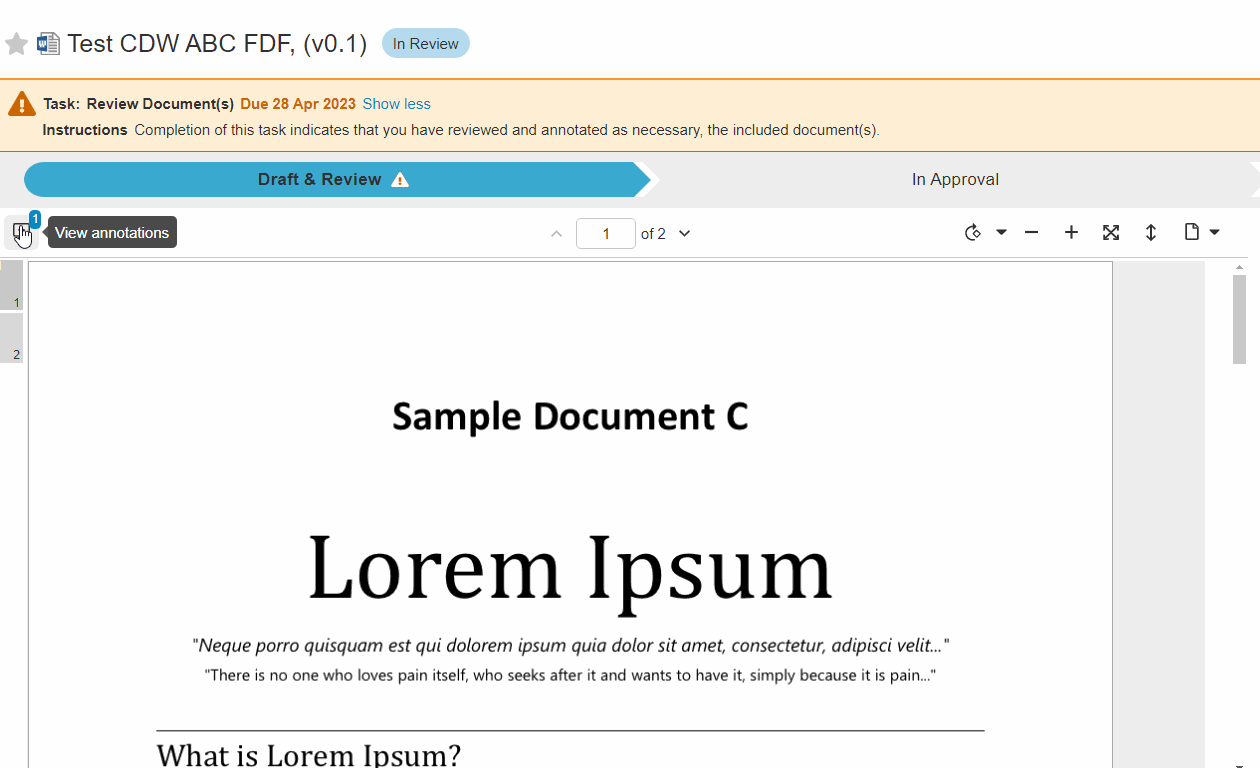
Resolve Annotations
When an annotation interaction is complete, you can resolve the note.
- Locate and select the document from the Library or Study eBinder.
- Select View Annotations.
- Take any necessary steps to resolve the annotation.
- Select the annotation checkmark if an additional review is not necessary.