About the Release
Important Dates
The release dates below are important for the Digital Trials Platform. See the About the 23R3 Release page in the Vault Release Notes for Vault release dates.
| Event | Date | Description |
|---|---|---|
| Pre-Release | October 30 | The release is deployed to pre-release Vaults and the MyVeeva for Patients pre-release environments. |
| Validation Package | October 30 - December 1 |
The Digital Trials Platform validation package is available in VeevaDocs on the dates below. The Digital Trials Platform validation package includes validation documents for MyVeeva for Patients, SiteVault, Site Connect, Veeva eConsent, and Veeva ePRO.
|
| General Release | December 1 | The release is deployed to all general release Vault PODs and MyVeeva for Patients general release environments. |
Release Information and Impacts
The release resources and information below are planned to be available on the dates in the Publication Date/History column. See the About the 23R3 Release page in the Vault Release Notes for Vault resources and information.
| Resource | Publication History | Description |
|---|---|---|
| Digital Trials Platform 23R3 Release Impact Assessment | Updated November 3 |
The release impact assessment analyzes the regulatory, configuration, and user impacts of the MyVeeva for Patients, SiteVault, Site Connect, Veeva eConsent, and Veeva ePRO features in this release. |
| What's New | Updated December 1 |
The What's New information provides detailed explanations of the new features for MyVeeva for Patients, SiteVault, Site Connect, Veeva eConsent, and Veeva ePRO. |
| Fixed Issues | Available November 17 |
The MyVeeva for Patients and SiteVault Fixed Issues lists at the bottom of this page list issues that affected previous versions or the pre-release and are fixed in this general release. |
| Known Issues | Available November 17 |
See the following pages for known issues that affect this general release or previous ones and aren't fixed yet: |
| Maintenance Releases | Both available with the first maintenance release |
See the following pages for fixed issues that affected the general release: |
| Digital Trials Platform Release Notes | See links |
See the following release notes for more information about new features across the Digital Trials Platform:
|
What’s New
MyVeeva for Patients
Registration and Login
- Email Option for Verification Code Delivery
This feature adds the option for MyVeeva users to complete multi-factor authentication (MFA) with a secure link sent to their email when they log in to the application. Upon receiving the email verification, the user selects a link that opens the app and logs the user in.
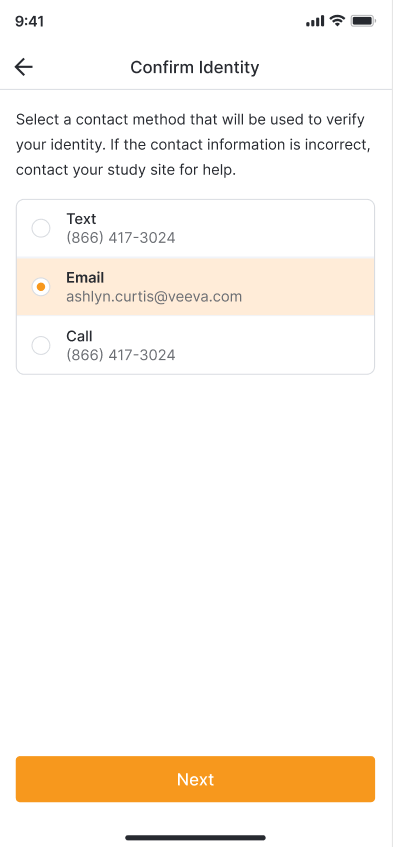
App User Experience
- Ask Site for Help
This feature allows MyVeeva users to request contact from site staff by completing a short help request form. Users can access it from the Study tab and eConsent forms. The form asks the MyVeeva for Patients app user to select a topic and preferred contact method. Site staff receive the help request notification in SiteVault.
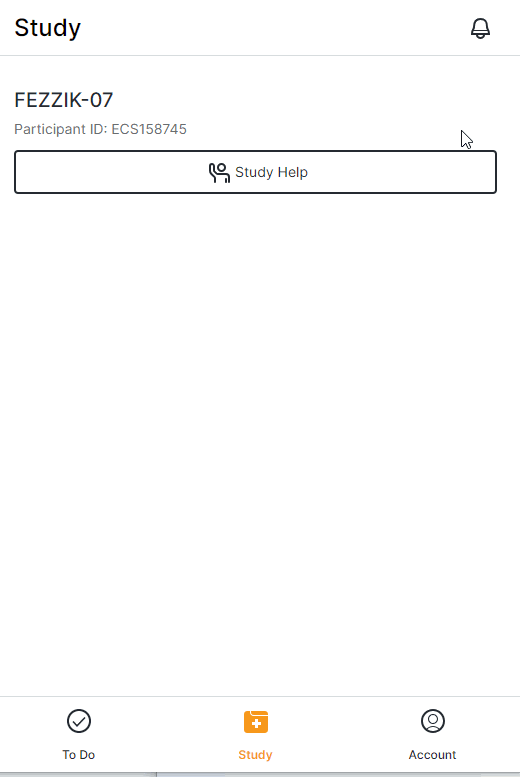
- New To Do Page With Current, Completed, and Future Tasks and Visits and Information Reorganized Between Tabs
This feature enhances the overall MyVeeva user experience and provides a stable framework in which to add new features in the future. The update combines all actionable items onto one To Do page, which also allows users to see future tasks and visits that will soon become available or occur. This feature also enables users to review all study-related documents on the Study page and allows MyVeeva users to switch studies to view information related to the selected study.
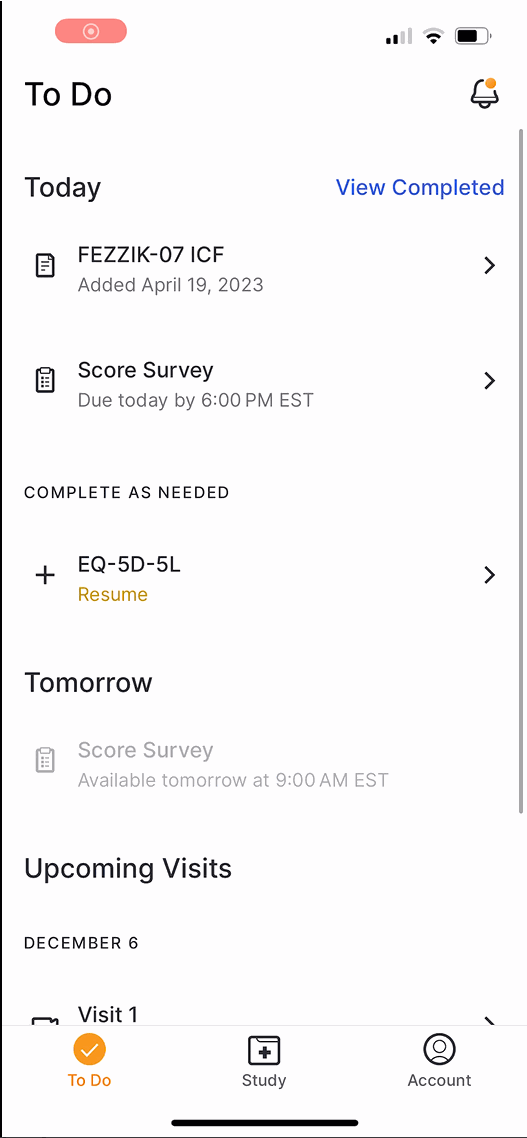
Notifications
- Plain Text Email Notification and Improved Email Images
This feature improves images displayed in emails and creates a plain text email notification alternative for users who have connectivity issues or email clients with content restrictions. This update helps ensure that email content is always readable so that notifications function as intended.
Site Experience
- Update Past Visit Details
This feature allows a site staff member to reschedule and cancel visits scheduled for a past date or time. Additionally, a banner is displayed for MyVeeva users when they view a visit scheduled for a past date or time through a notification, bookmark, or email.
SiteVault Release Highlights
SiteVault
-
VeevaID in SiteVault
VeevaID provides single sign-on to Veeva systems. All SiteVault users with an “@sitevault.com” user name have been migrated to use VeevaID with the 23R3 release. VeevaIDs will be issued to all newly added Staff and Monitors/External Users unless an existing Vault account is chosen by the administrator who is adding the Staff or Monitor/External User. Enterprise customers can block the use of VeevaID and cross-domain accounts for new External Users.Existing Users
Your accounts are automatically upgraded to VeevaID as part of the release. Watch for a VeevaID email, advising you of your new login process.Logging in with VeevaID
Following the release, log in to SiteVault using your “@sitevault.com” username and current password. Your account will upgrade automatically and you’ll receive a notification that you’ve been converted to VeevaID. Upon subsequent logins, your username will be your email address. Your password will remain the same.Note: If you have multiple VeevaID accounts or share a computer with another VeevaID user, you can select Switch user to enter a different email address.
Additional User Administration Impacts
- Email addresses must be unique within a Research Organization.
- Staff users cannot be added as cross-domain users.
For more information, see Logging In and Out.
- Ask for Help Request from MyVeeva for Patients
With this feature, SiteVault system and email notifications will include patient requests for assistance submitted through the MyVeeva for Patients application. Notification details include the requestor, the question topic, and the preferred method of contact. The requestor detail includes a direct link to the requestor’s contact information. When the request for help is initiated in MyVeeva for Patients, the requestor is advised “The response will not be immediate, but a team member will contact you as soon as they can.”
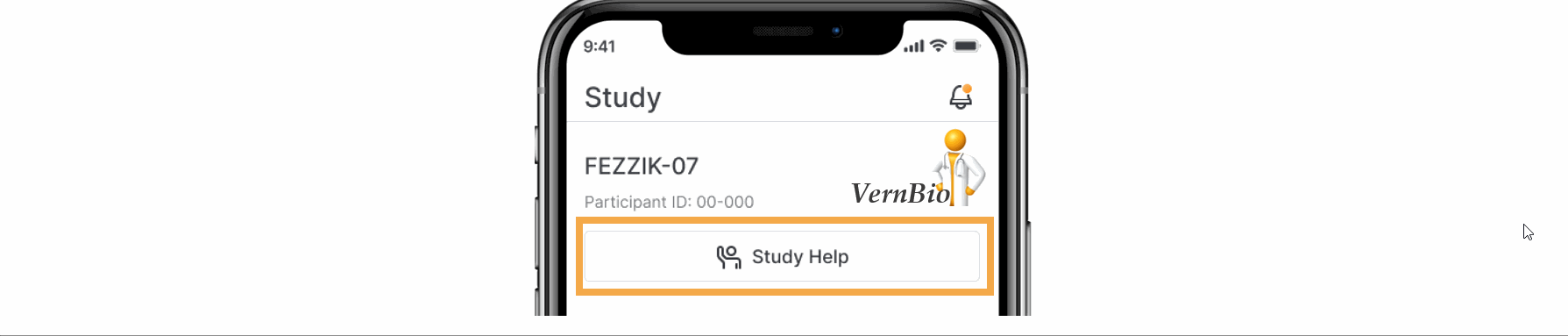
SiteVault eReg
Managing Documents
-
Site eBinder
This feature introduces a central location to manage site operational documents not associated with a study. Using the familiar structure and navigation of the Study eBinder, users can upload, access, approve, and initiate workflows on site documents. The site eBinder also offers the ability to bulk upload staff and organization profile documents. Non-study-specific documents filed in the Study eBinder, such as those in the Staff and Partner Organizations folders, are accessible from either eBinder.Site Documents appear in the following eBinder folder structure:
- SOPs & Policies
- Policy Memo
- Standard Operating Procedure
- Work Instruction
- Staff
- Curriculum Vitae (CV)
- Medical License
- Signature and Initials
- Training Evidence (non-study-specific)
- Partner Organizations
- IRbs/IECs
- IRB/IEC Compliance
- IRB/IEC Composition
- Labs
- Lab Certification
- Lab Director Qualifications
- Lab Normal Ranges
- SOPs & Policies
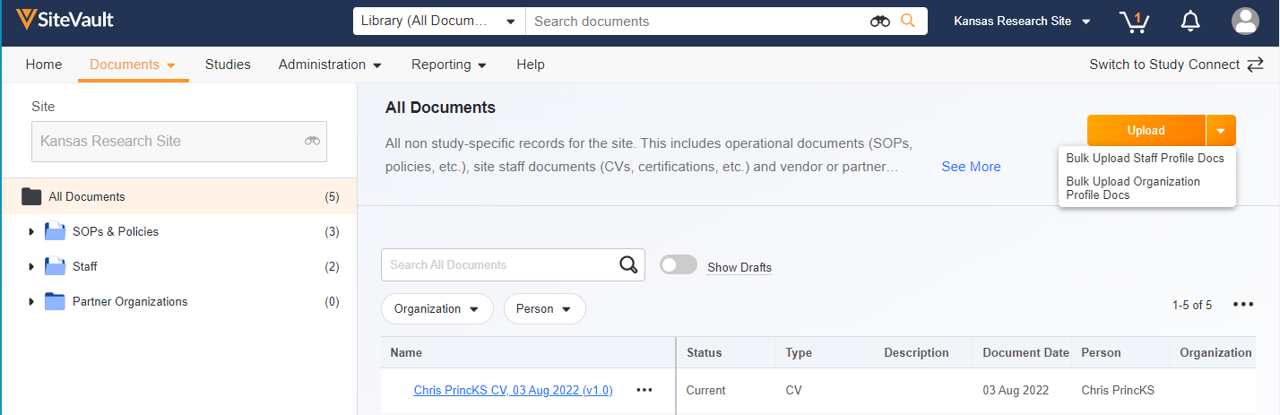
- Upload and Start Workflow
This feature expands the current upload functionality to include the ability to initiate a workflow when uploading to the Study eBinder or Site eBinder. Users can initiate eSignature, Read and Understand, and Review workflows without opening each document after upload.
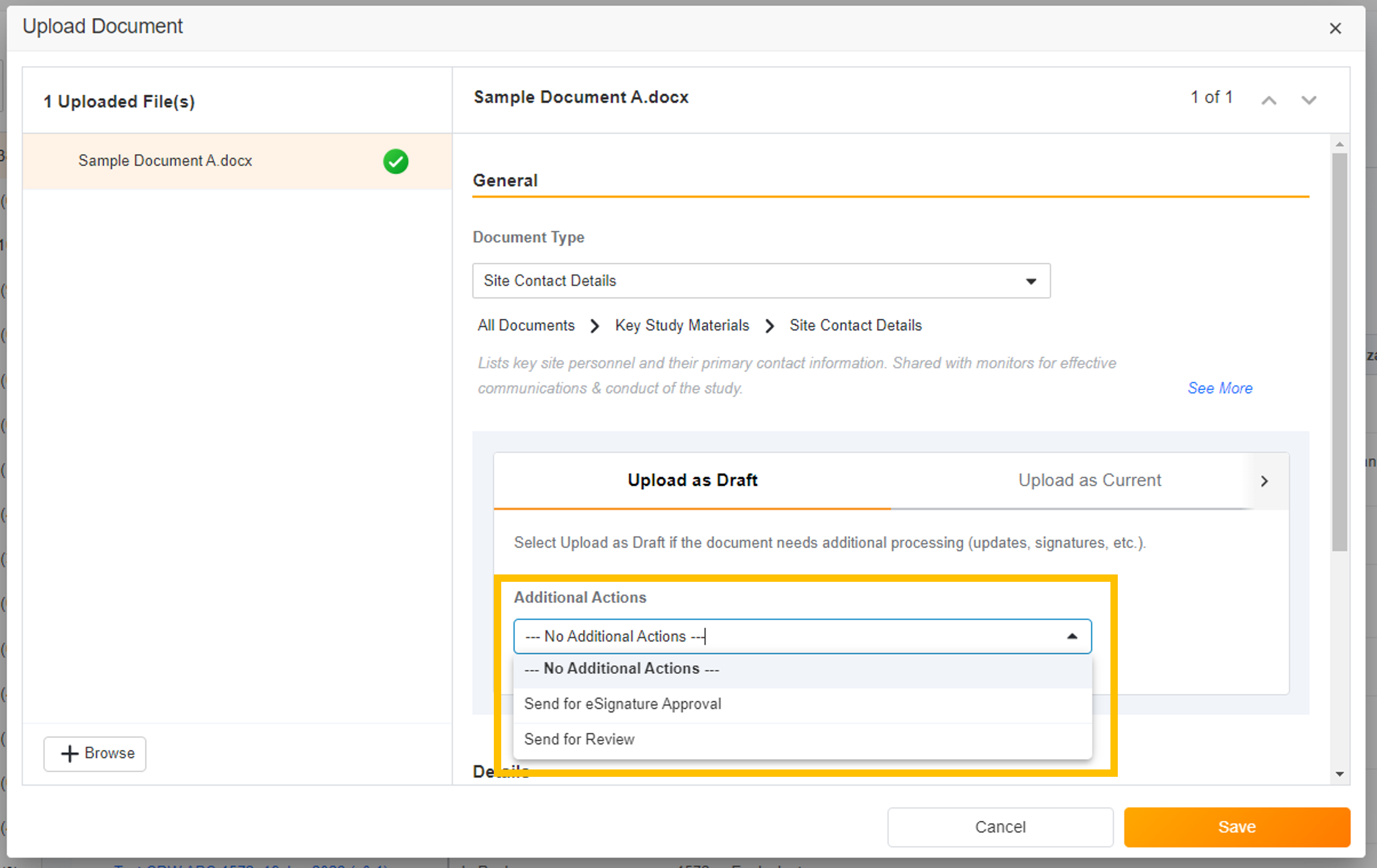
-
Additional Study eBinder Document Actions
With this feature, actions that were previously only available from the document info page are now available from the action menu in Study eBinder. For sites, newly available actions include Send for Review, Send for eSignature, Send for Read and Understand, and others. For monitors, newly available actions include Passed Review with No Issues and Review Issues Found. -
Document Sharing for Caregivers
This feature allows sites to share non-eConsent documents with caregivers before, during, or after a study.
Managing Users
-
Study Team Assignments: Copy and Bulk Create
This feature enables Site Administrators to create study team assignments in bulk or to copy assignments from an existing study. The +Assign button prompts a dialogue to select one or multiple users to assign in a single process. The dialogue also includes the option to copy assignments from an existing study. This action populates the dialogue with the assignments of the existing study and then remains active for any needed adjustments. Additional enhancements to the Study > Study Team Assignments section include the ability to filter by Role or Assignment Status and to edit statuses directly in the Assignment Status column.Bulk add study to Staff from Administration > Staff > Study Assignments:
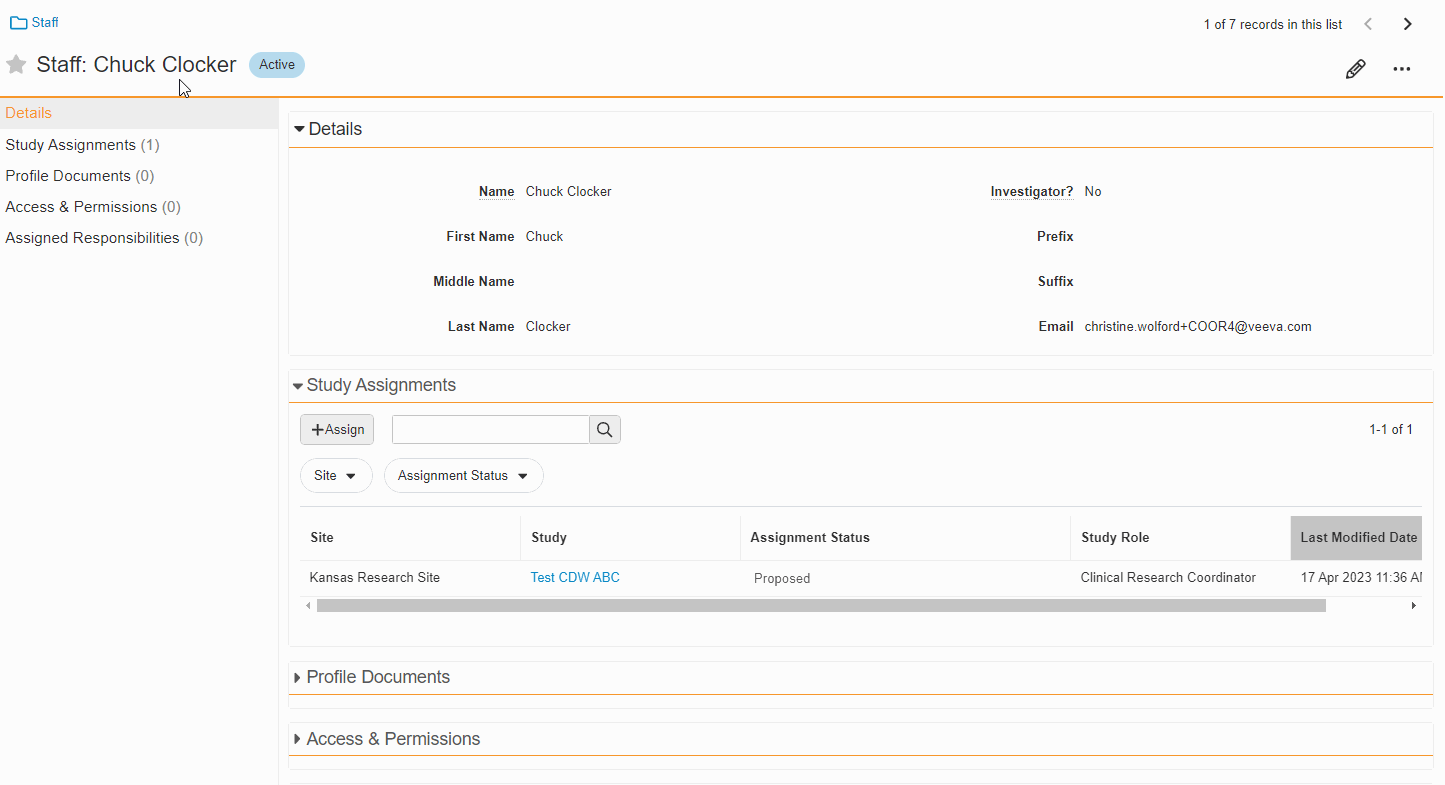
Bulk add Staff to study and copy study from Study > Study Team Assignments:
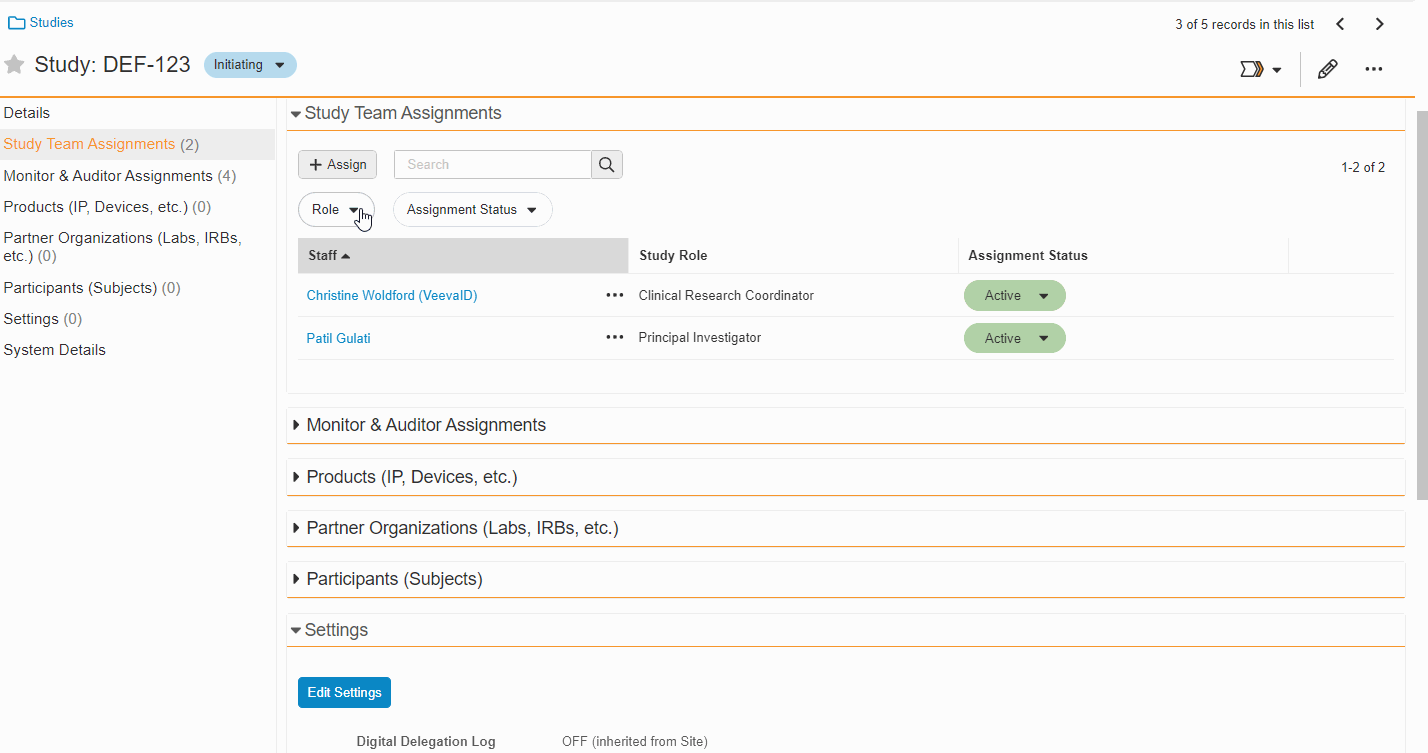
-
Edit Study Assignments on Staff Detail Page
This feature enables Site Administrators to edit the status of study assignments directly from the Staff Details Page in SiteVault eReg. This section of the Staff Details Page has also been updated with more filtering and navigation controls.For more information, see Study Team Assignments.
eConsent - eReg
-
Caregiver Support
With this eConsent/ePRO feature, patient caregivers are able to complete assigned surveys and sign consent forms.- ePRO: When enabling a participant for ePRO, site users can select an existing guardian, proxy, or caregiver for a patient or create a new one if none exist.
- eConsent (eReg & Study Connect): The Caregiver role is an option for Role selection fields when creating a signatory, sending an eConsent, or using the eConsent Editor. When consenting, caregivers can only sign signature blocks assigned to the Caregiver role; they cannot sign or answer questions in place of other signatories.
-
eConsent Custom Header and Footer Options
This eConsent Editor feature offers sites the ability to define their own custom header and footer text for print copies of their eConsents.
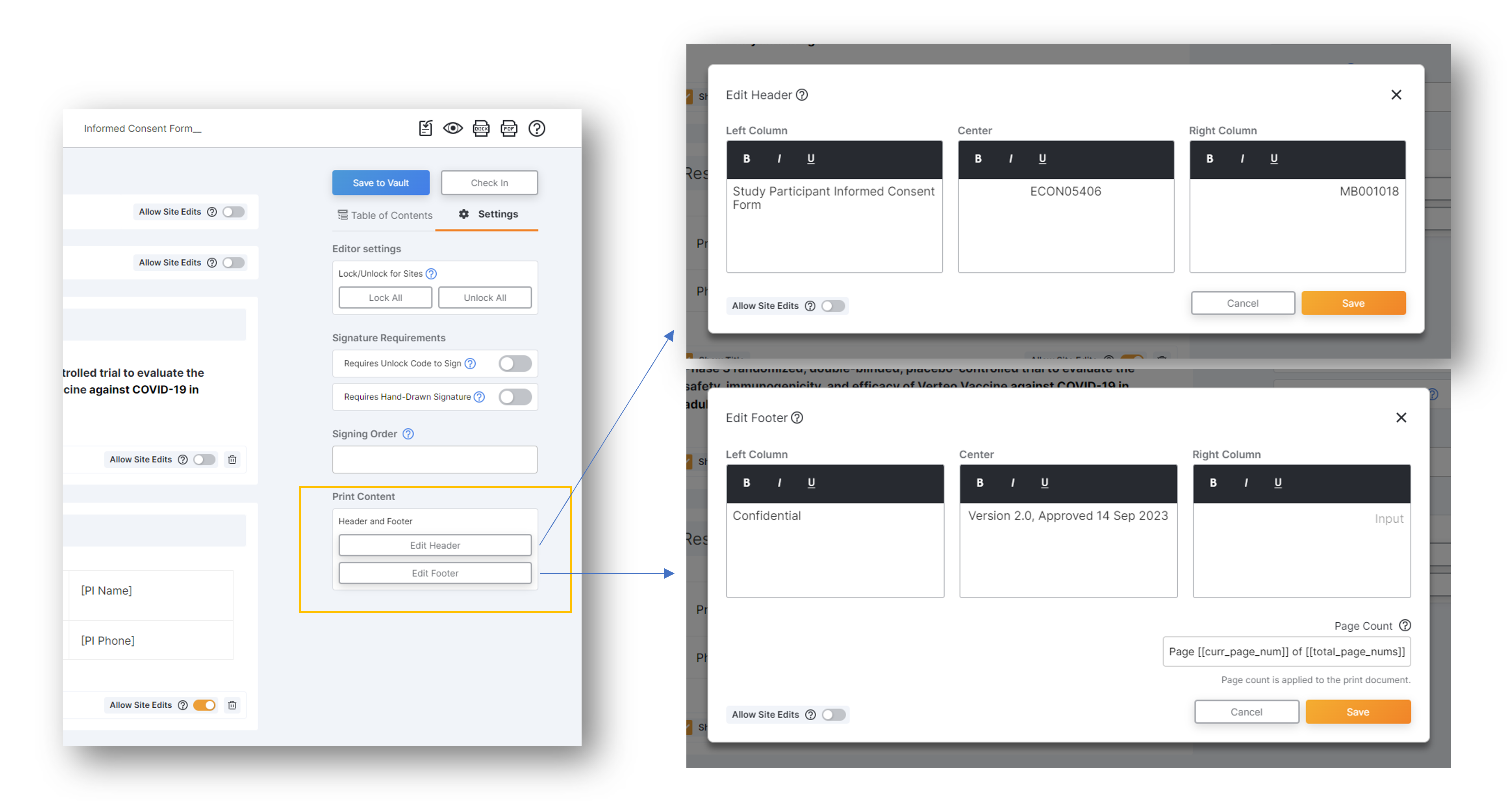
SiteVault Study Connect
eConsent - Study Connect
-
In-Person eConsent Enhancements in Study Connect
This feature provides the following navigational and usability enhancements to the in-person eConsent workflow in SiteVault Study Connect:- The name of the Signed Consent Forms section on a participant’s page is updated to Consent Forms.
- The View In-Person Code icon on the participant’s page is replaced by a Start Consent In Person button in the Consent Forms section.
- When you initiate the session, a new Start Consent In Person modal is available that enables you to start an in-person consent session using your current device or start a session on another device by scanning a QR code.
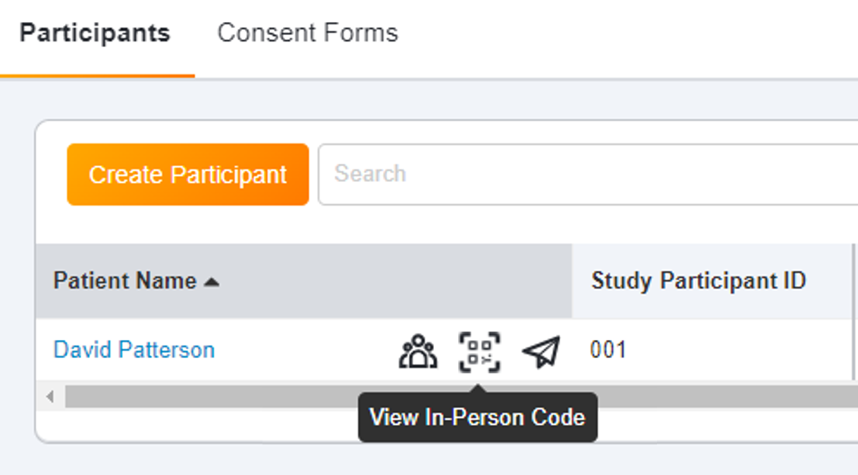
- Site-Specific Informed Consent Forms in Study Connect
With this feature, site-specific informed consent forms are accessible and can be sent to participants from Study Connect.
ePRO
-
ePRO Caregiver Support
With this eConsent/ePRO feature, patient caregivers are able to complete assigned surveys and sign consent forms.- ePRO: When enabling a participant for ePRO, site users can select an existing guardian, proxy, or caregiver for a patient or create a new one if none exist.
- eConsent: The Caregiver role is an option for Role selection fields when creating a signatory, sending an eConsent, or using the eConsent Editor. When consenting, caregivers can only sign signature blocks assigned to the Caregiver role; they cannot sign or answer questions in place of other signatories.
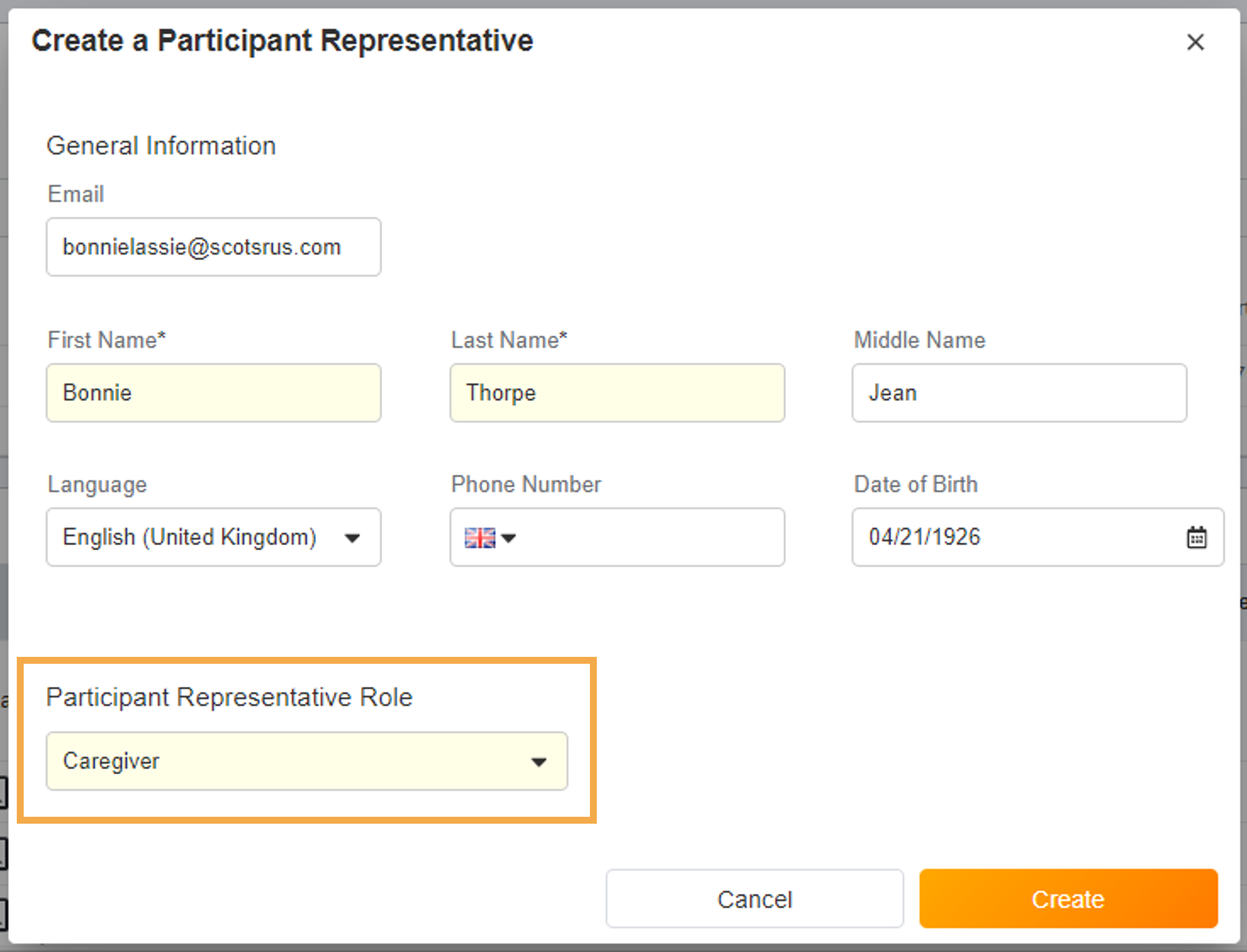
- Surveys Sent Based on Assigned Groups
This feature allows sponsors to define a list of groups for a study and assign those groups to specific schedules and events, and allows sites to define which group a participant belongs to. Related events and schedules are only created or triggered for a participant when they match the participant’s assigned groups.
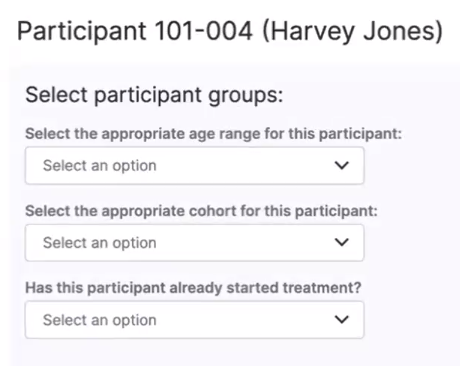
-
Automatically Populate Actual Datetime with Protocol Expected Date
This feature allows sponsors to specify an anchor event and offset days when they create an event. When defined, this information automatically populates the datetime for related events. The site staff are responsible for updating the value with the actual datetime when it’s known so that the correct dates are calculated for the other events connected to the anchor event. -
Controlled Edit of Survey Responses (Data Changes)
This feature allows site staff greater control over their source data, which enables them to process data changes without involving sponsors or vendors. The user is required to provide a reason for all their changes after the data is changed, and the reason is stored in the audit trail. To ensure compliance with regulations, the user can navigate back through the survey’s history to view all the changes. The sponsor now has access to a report that details all the changes that have occurred on their study.

Document Exchange
- New Exchangeable Document Types on Connected Studies
This feature adds the following document types to the list of document types that can be transferred to a Clinical Vault on a Connected Study:- Acceptance of Marketed Product Material
- Clinical Study Report
- Equipment Log
- IP & Supply Shipping
- Regulatory Authority Response
- Regulatory Submission.
Additional New Features or Enhancements
- Approve Person Profile Documents Received via Site Connect
This feature extends the Change Status to Current user action to documents on the Person Profile lifecycle, in the Received from Sponsor/CRO state. The action is present for Administrators and Site Staff with the Site Profiles permission.
Veeva eConsent
-
Editable eConsent Form Header and Footer
This feature allows eConsent authors to define the header and footer content for the print versions of eConsent forms. Authors can import, export, and define headers and footers in the eConsent editor as information is discovered throughout the drafting process to ensure the final version includes up-to-date information.For more information, see Using the Veeva eConsent Editor in Clinical Vault Help.
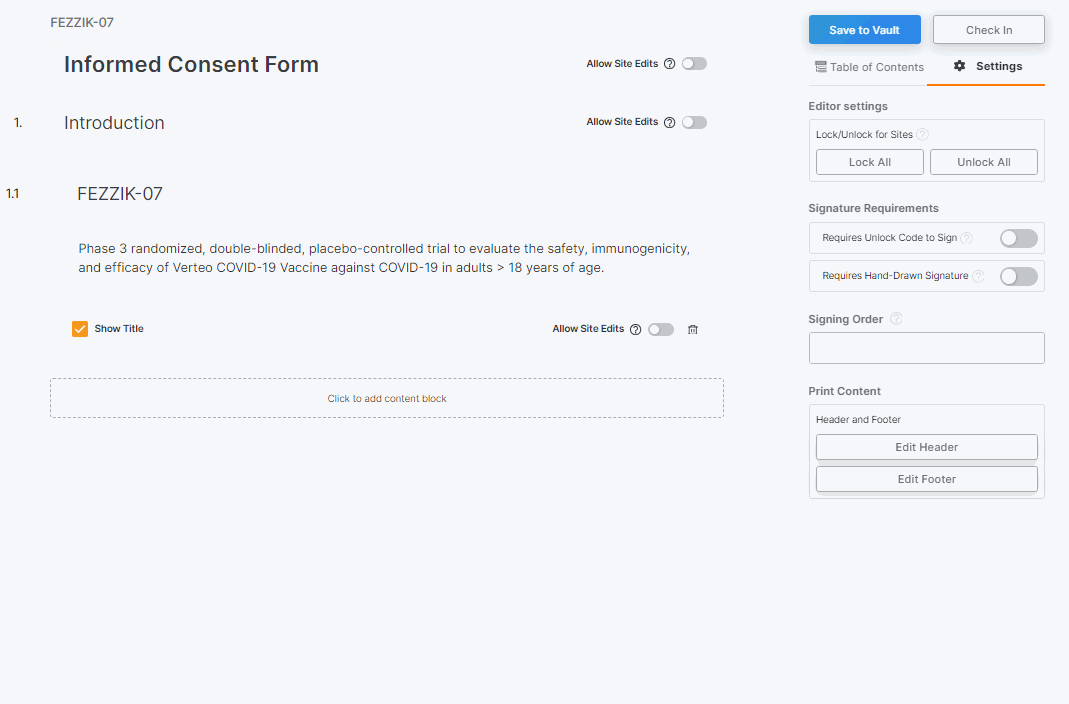
-
Lockable Consent Forms
This feature allows sponsor staff to lock eConsent forms, specific sections, or content blocks to prevent site staff from editing them. The entire form is locked by default, which makes it easier for sponsors to manage limited site access at whatever level is appropriate.For more information, see Using the Veeva eConsent Editor in Clinical Vault Help.
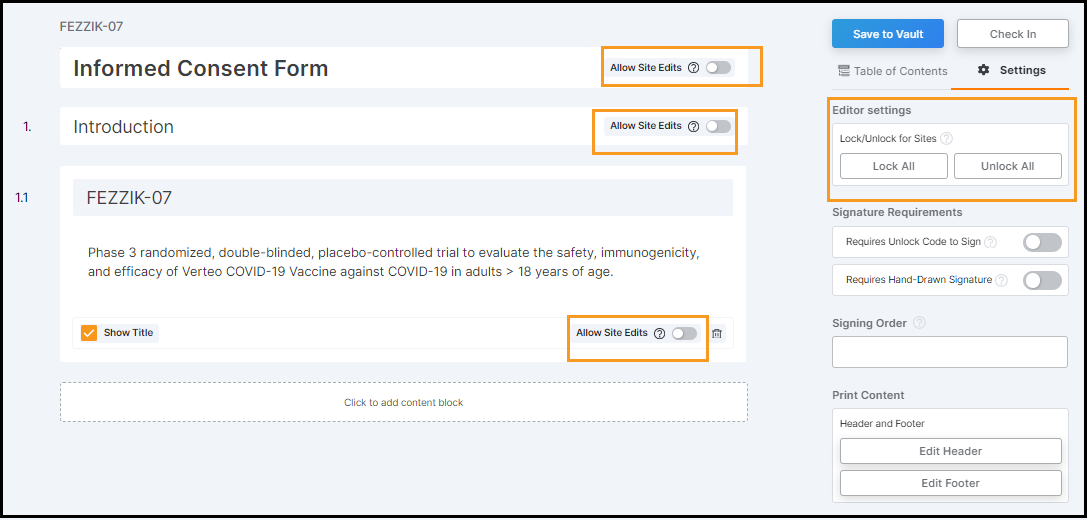
- Consent Forms for Caregivers
This feature introduces the Caregiver role to the suite of eConsent signatories. Caregiver is a unique role alongside Guardian and Proxy, and it helps sites better choose the appropriate title for the person signing alongside the participant.
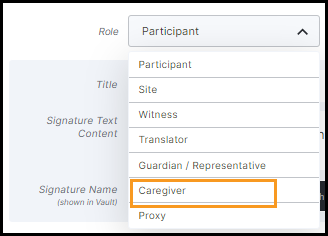
Veeva ePRO
MyVeeva Studio Updates
-
Surveys for Caregivers
This feature allows sponsors to choose whether an ePRO survey is available to either participant or caregiver respondents. When a survey requires a caregiver’s response, site staff will add the caregiver and the caregiver will receive an invitation to create their own MyVeeva for Patients account. After they register and log in, they can answer surveys that have been made available to them.For more information, see Configuring Surveys in Clinical Vault Help.
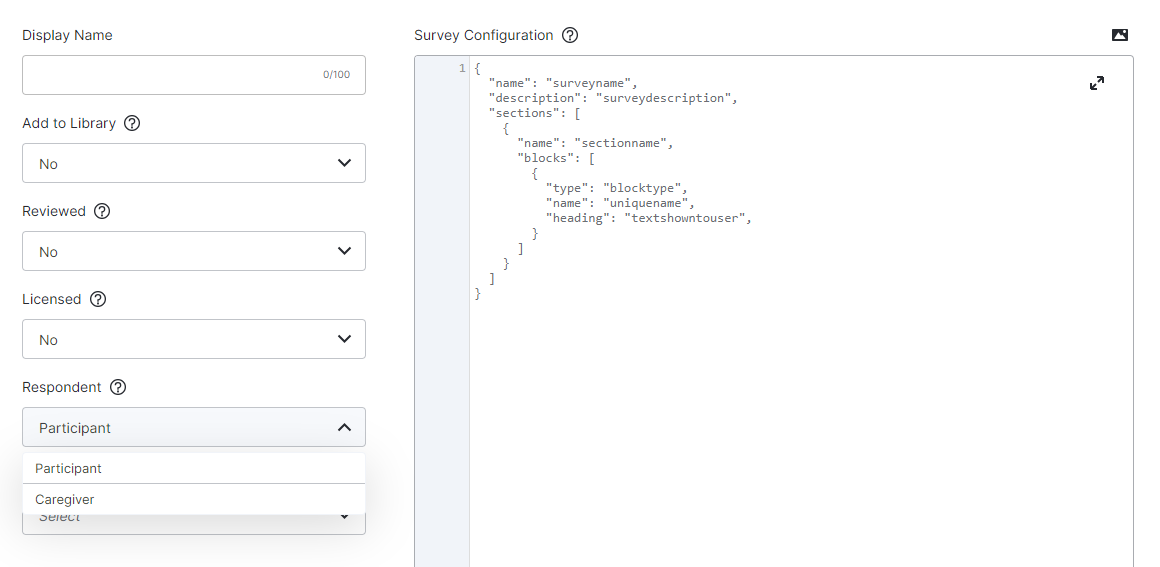
-
Return UAT Approved Collection to Draft Status
This feature allows sponsor users to move a collection that passed UAT back to the draft status to resume editing. The summary of changes entered before is retained, and the sponsor has to start and complete the UAT to move back to the UAT Passed status.For more information, see Performing UAT on a Collection in Clinical Vault Help.
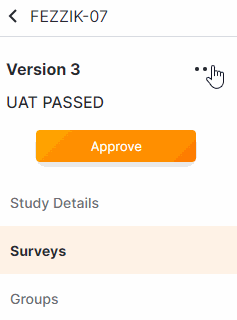
Survey Updates
-
New Component: Horizontal Visual Analog Scale
This feature allows sponsors to configure a survey to use a visual analog scale with a horizontal orientation.For more information, see Configuring Surveys in Clinical Vault Help.
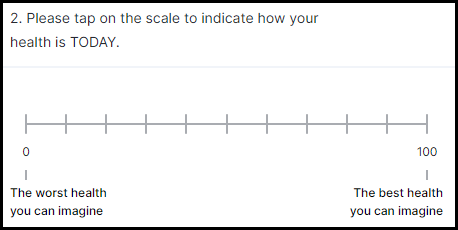
- Gradient Removed From the Visual Analog Scale Bar
This feature removes the gradient coloration from the visual analog scale bar to help ensure that participants and caregivers aren’t influenced to answer the question a certain way based on positive or negative color association.