This action is available on documents of most document types in the Draft state.
Approve/Finalize a Document
- Access the Study eBinder.
- Select the Document Actions (…) menu to the right of the document name.
- Select Change Status to {XXXX}, where XXXX is the document type’s final status.
- Complete the Document Date field.
- Additional Actions:
- If no further actions are required, select Save to complete the process.
- If copy certification is required, select Perform Copy Certification.
- Complete the copy certification.
- Select Save to complete the process.
Bulk Approve/Finalize Documents
- Access the Study eBinder.
- Select the Approval Needed tab.
- Review documents. Documents with a hyperlinked filename (formatted as an image or PDF) will generate a preview when clicked.
- Using the checkboxes, select one or many documents to approve.
- Select the Approve button from the Bulk Actions menu.
- Complete each document’s required fields. Optionally, you can remove a document by clicking the ‘X’ to the right of the document name.
- Select Save. A banner advises of any failures and directs you to review notifications for details.
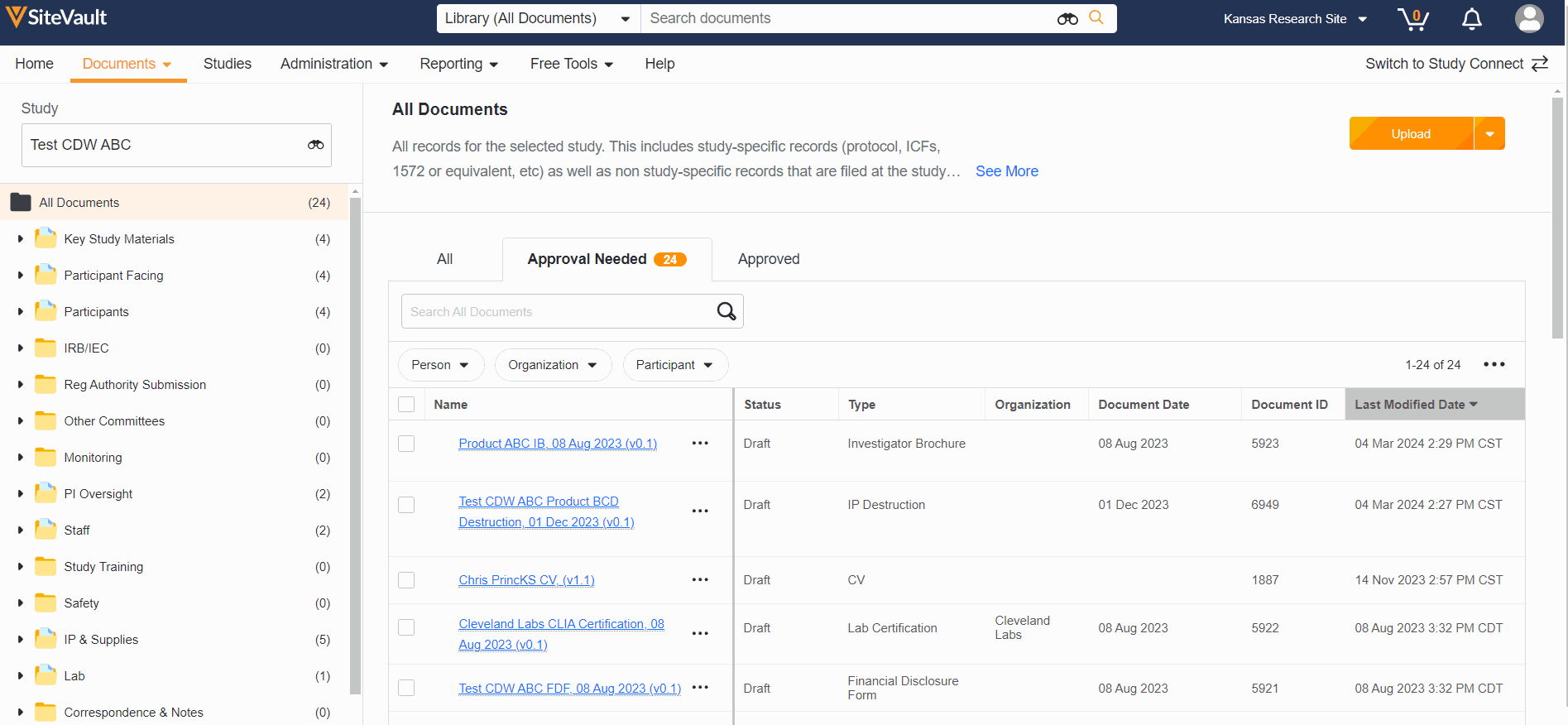
Note Site Viewer users can view documents on the Approval Needed tab, but do not have access to approve.