eConsent forms can be configured to require an unlock code to open signature fields. Site users generate the code once the participant or signatory is well-informed about the study and is prepared to sign. External users cannot generate unlock codes.
The Create Unlock Code link is displayed only if the following conditions are met:
- The preview was accessed from SiteVault
- The blank ICF is approved for use
- The blank ICF is configured to require an unlock code
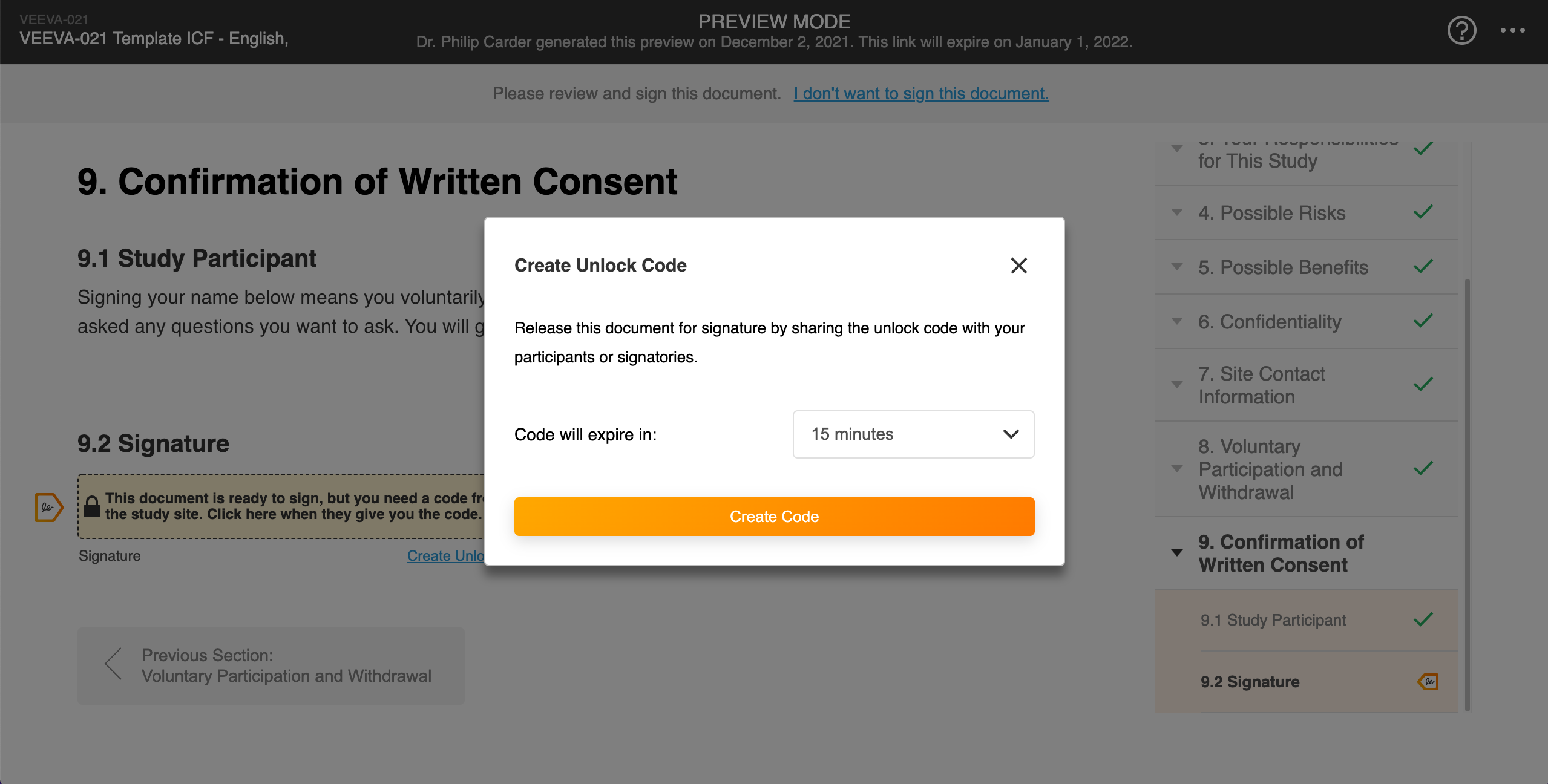
- Locate the document in Documents > Library or Studies > Select the study > Consent Forms.
- Select Open Preview Link from the Document Actions menu.
- Navigate to the signature section of the form.
- Select Create Unlock Code under the signature block.
- To change when the code will expire, select an option from the Code Will Expire In list. Please note that the code can be used for any signed ICF based on the blank ICF version.
- Select Create Code.
- If the code expires and you want to create a new one, complete one of the following steps:
- If you still have the window open, select Create New Code.
- If you’ve closed the window or preview, repeat the steps above.