The Restricted functionality limits a document’s visibility to site users who have been granted access by the Sponsor or CRO. This ensures the process of exchanging documents can meet the needs of blinded or masked studies designed to prevent the introduction of bias into study results.
A restricted document contains sensitive information and if seen by a study team member without restricted access, would unblind the study. These documents are also considered “unblinded” documents.
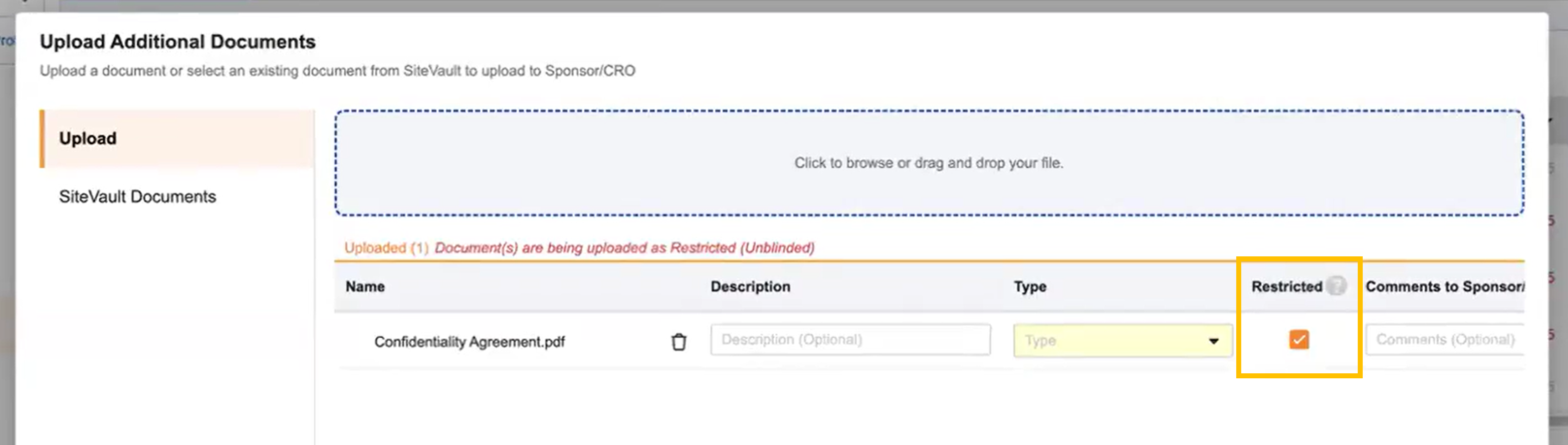
Restricted Documents Access
Restricted documents impact the following areas of Site Connect:
- Document Exchange
- End-of-Study Media
- Study Protocol Link
When granted access to restricted documents in Site Connect, users can do the following:
- View and download protocols marked as Restricted from the Study Protocol link
- View and download documents marked as Restricted in Document Exchange
- Upload documents in Document Exchange and select the Restricted checkbox
- Applies to Upload Additional Documents and the Provide Document task
- Respond to Update & Return requests on documents marked as Restricted (eSignature requests included)
- Receive documents marked as Restricted in End-of-Study Media
When working in Document Exchange, Site Connect users without permission to view documents marked as Restricted will see “Insufficient Permissions” in place of document information.
Restricted Notifications
Document Exchange and Weekly Summary email notifications will note when a restricted document has been shared or requested. A link to the document will not be available and users must log in to view and/or upload the document.
Uploading Restricted Documents
When a restricted user uploads additional documents or responds to Provide Document requests, the Restricted checkbox is automatically selected. The checkbox can be deselected as needed.
When a restricted user responds to Update and Return tasks, the Restricted checkbox will inherit and retain the restrictedness from the originating Sponsor/CRO Vault.
In all cases, the Sponsor or CRO can change the restrictedness of a document.
For more information on uploading documents, see Uploading Documents.
Filing Restricted Documents to SiteVault
Restricted documents filed to SiteVault are automatically marked as Restricted in SiteVault. Review the section below on Restricted Permissions to ensure you have the needed permissions to file to SiteVault. For more on filing documents to SiteVault, see File Document to SiteVault.
Restricted Permissions in Site Connect and SiteVault
Site Connect and SiteVault permissions are managed by different systems and administrators; a user’s access to restricted documents in one system does not guarantee the same access is assigned in the other. See the table below for the expected behavior based on different permission combinations.
| Restricted Permissions | Site Connect Behavior | SiteVault Behavior |
|---|---|---|
| No Restricted Access |
|
|
| Restricted Access in Both |
|
|
Restricted Access in Site Connect No Restricted Access in SiteVault |
|
|
No Restricted Access in Site Connect Restricted Access in SiteVault |
|
|