The Site eBinder organizes your site documents, or documents that provide evidence of your site’s internal processes and operations.
Within the Site eBinder, you can filter for helpful views, upload documents, or initiate state changes and workflows.
Finding Documents
Use the tools below to easily locate and file documents in the Site eBinder.
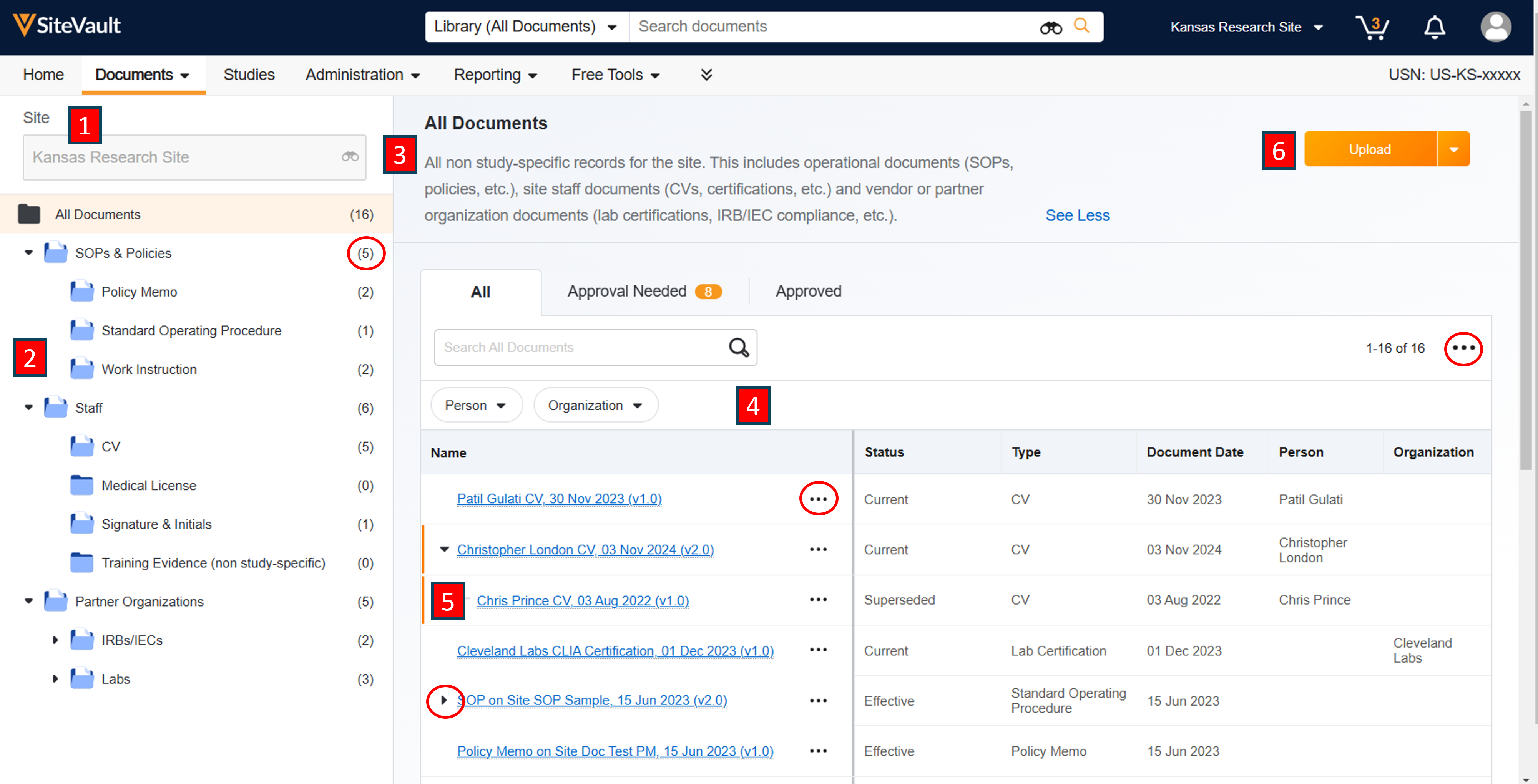
- To review documents in the Site eBinder, select the Documents > Site eBinder tab, if needed, select a site from the Site Selector.
- The document folders on the left side of the screen provide easy navigation.
- Hierarchical folder structure is grouped by Document Type.
- Folder descriptions of the expected contents are visible on hover or once a folder has been selected.
- Document indicators and counts provide at-a-glance folder activity.
- Descriptions are displayed for all folders and documents as they are selected.
- In addition to selecting folders, filters are provided to assist in locating documents.
- The Site eBinder Search bar (located above eBinder table) is available to locate documents in the currently selected folder.
- Use filters to locate documents related to a specific organization or person.
- The Show Drafts toggle button provides the option to include draft versions for users with the appropriate permissions.
- Documents are listed in the table on the right side of the screen. Table columns update based on folder selection.
- Selecting a document will open the Library view of the document in a new browser window.
- The Document Actions menu provides tasks (ex. change status, download, etc.) that are available based on document type and status. To review, select the ellipses menu (…) to the right of the - Document Name.
- Documents with previous versions available display a caret (>) to expand or collapse the view as needed. This viewing option is only available for documents to which the user has access.
- Select Edit Columns from the table-level ellipses menu (…) to add or remove columns. Your folder level preferences are retained for future ease of use.
- The Upload button initiates the Site eBinder document creation process.
 SiteVault
SiteVault