Creating a Participant
Note Personal Identifiable Information (PII) is never shared with the sponsor.
- Ensure that you are in the study you want to add the participant to, and in the Participants tab, select Add Participant.
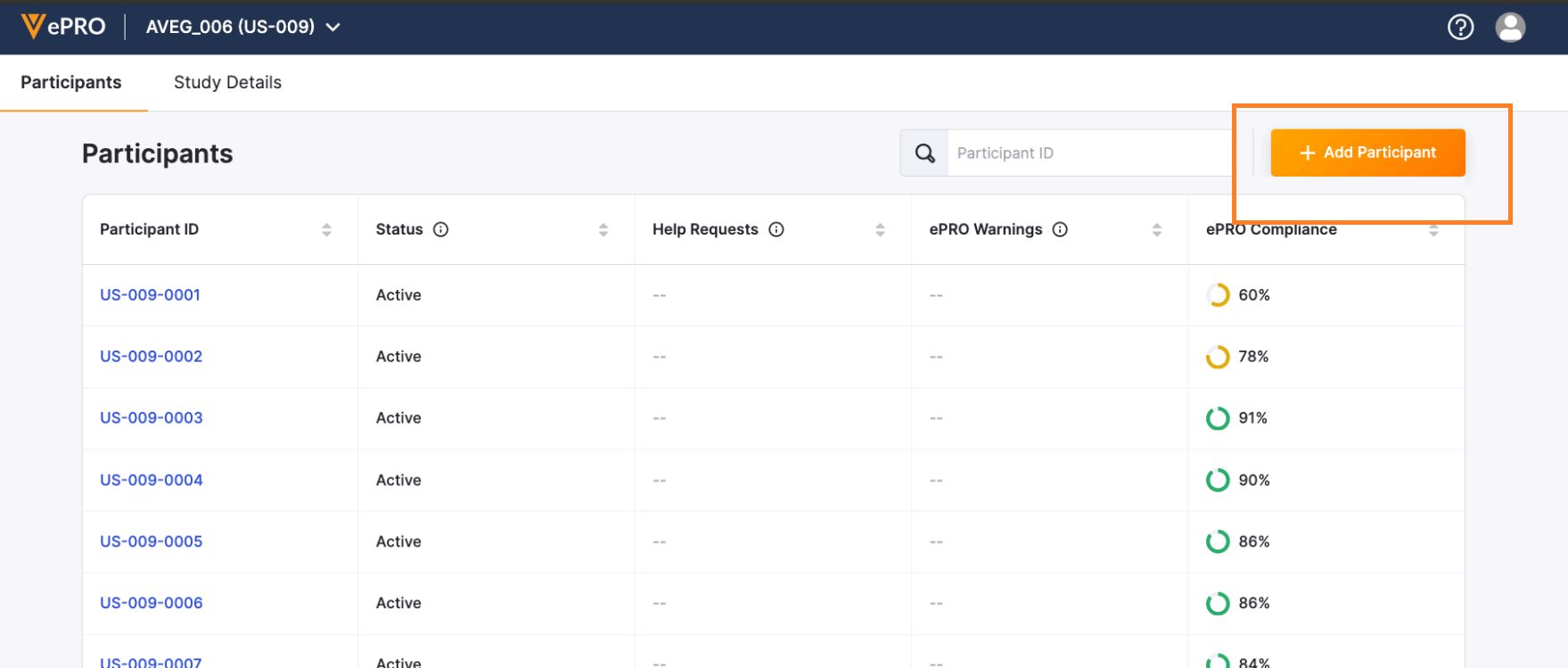
- If a SiteVault connection exists, you can select their participant from the list and select Next. If no participants are displayed, select the Add New Participant link under the list.
- Enter or review the participant’s information, and select Next. To streamline the sign up process for participants, Veeva recommends adding an email and phone number.
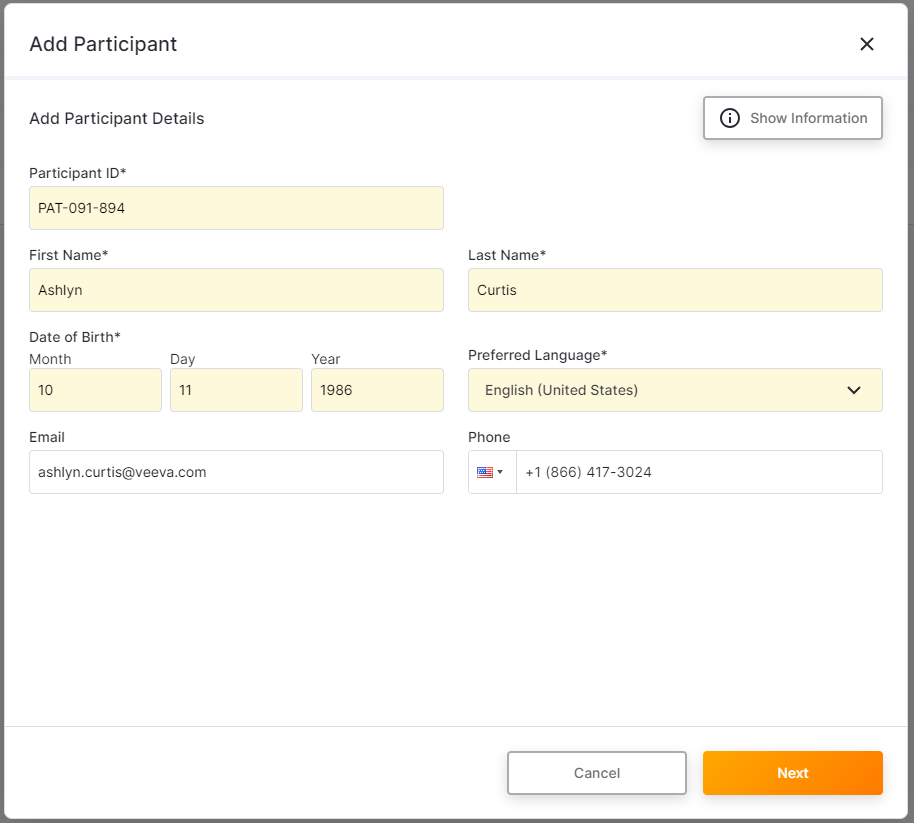
- If necessary, select group information.
- If necessary, add caregiver information for the participant, and select Next.
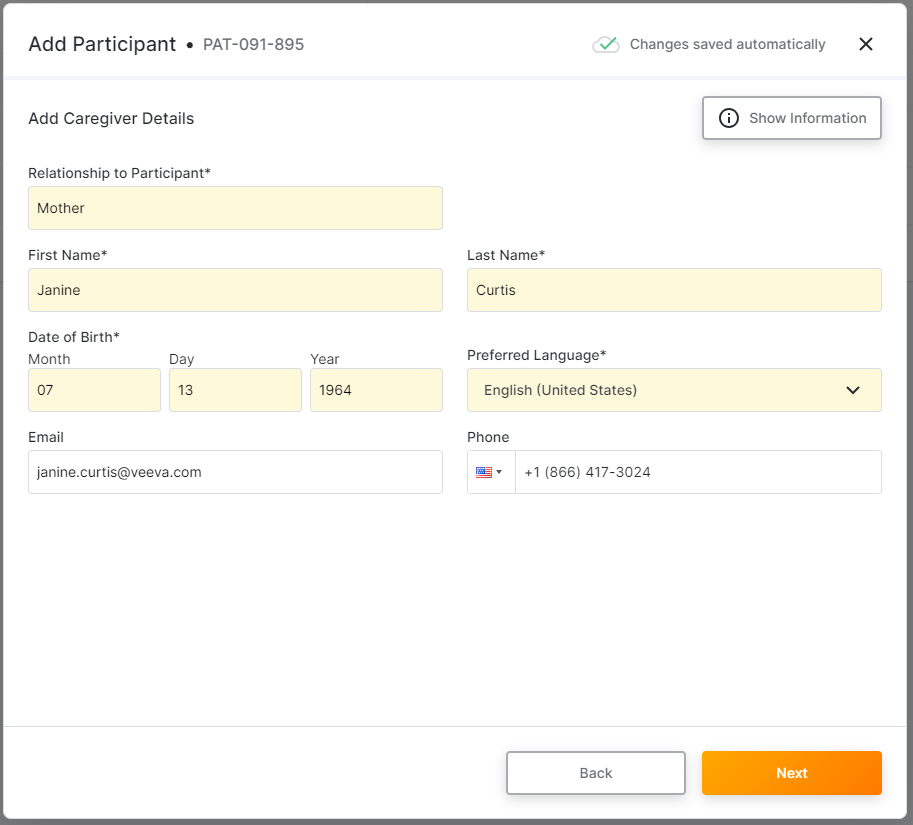
- Confirm that the participant information is correct, and select Confirm.
Note: The status on the participant list is not updated until you refresh the page. - Select Close.
Generating an Activation Code
If the participant or caregiver is not able to register with the code that was provided, you can generate a new code. You can also generate this code to allow a participant to reset their login information.
- In the Participants tab, select a participant’s ID.
- Select Get Activation Code, and if needed, select For Participant or For Caregiver to indicate which code you want to generate.
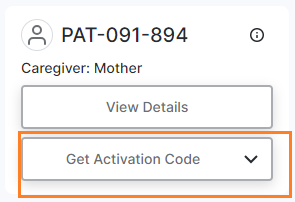
- Direct the user to enter the activation code in their app. The activation code expires thirty days after you generate it.
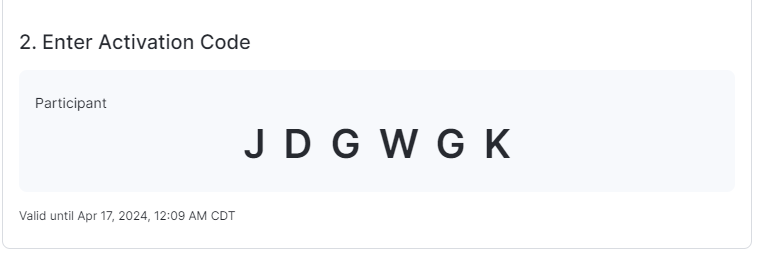
Related Resources
Resource in Participant Help
 ePRO
ePRO