Overview
The MyVeeva for Patients user can log in using the following methods:
- PIN (iOS and Android Apps Only)
- Biometrics (iOS and Android Apps Only)
- Username and Password
Note If the user wants to log in while offline, they need to have a PIN or biometric login set up.
A user can recover their account by requesting an activation code or using their email and phone to reset their password.
A user is also able to switch between studies while staying logged in.
See the workflows below for more information on each.
Logging In
Logging in Using a PIN (Android and iOS Only)
The user completes the steps below.
| Step | Task | Example Image (Select an Image to Enlarge) |
|---|---|---|
| 1 | If the PIN field is not active, select Log in with PIN Code. |

|
| 2 | Enter your 4-digit PIN. |
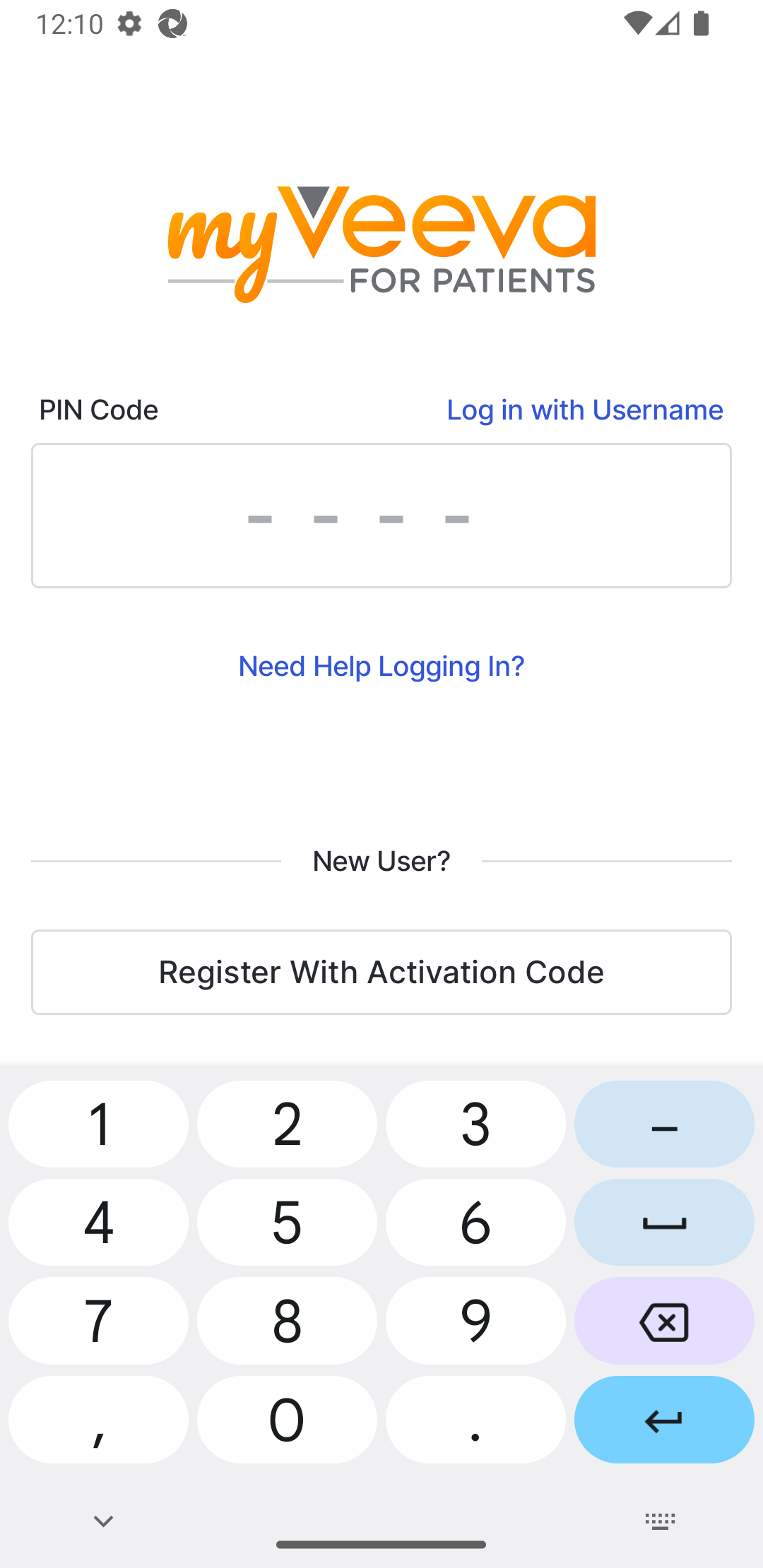
|
Logging in Using Biometrics
The user completes the steps below.
Logging in Using a Username and a Password
Note This login method is unavailable for participants at sites that cannot collect personally identifiable information (PII).
The user completes the steps below.
Recovering a User Account
Resetting Login Information With Activation Code
The user completes the steps below.
| Step | Task | Example Image (Select an Image to Enlarge) |
|---|---|---|
| 1 | Contact your study team for an activation code, and then select Need Help Logging In? Note for Site Staff: See Generate an Activation Code for information on how to generate the code. |
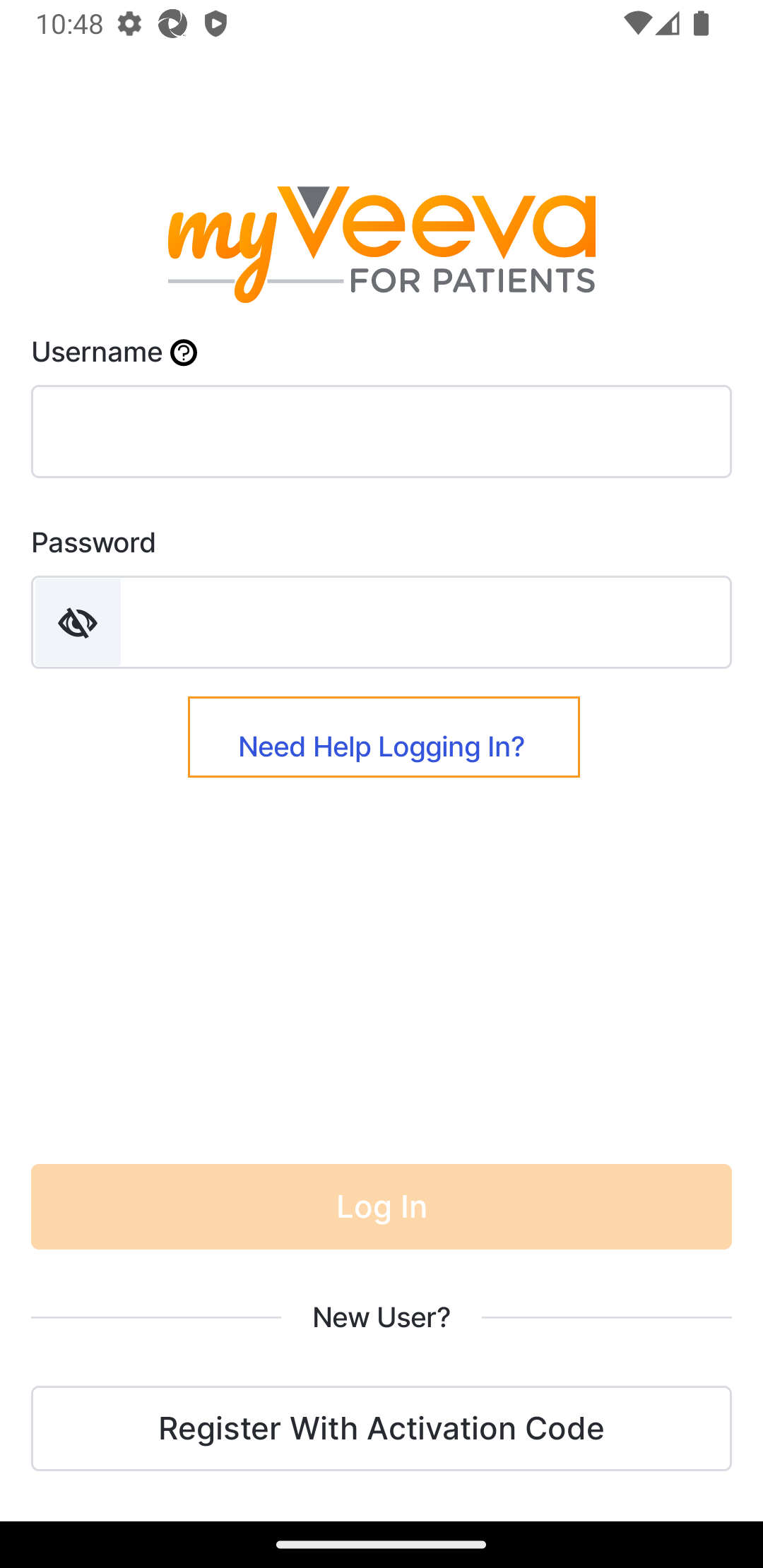
|
| 2 | Select Reset with Activation Code. |
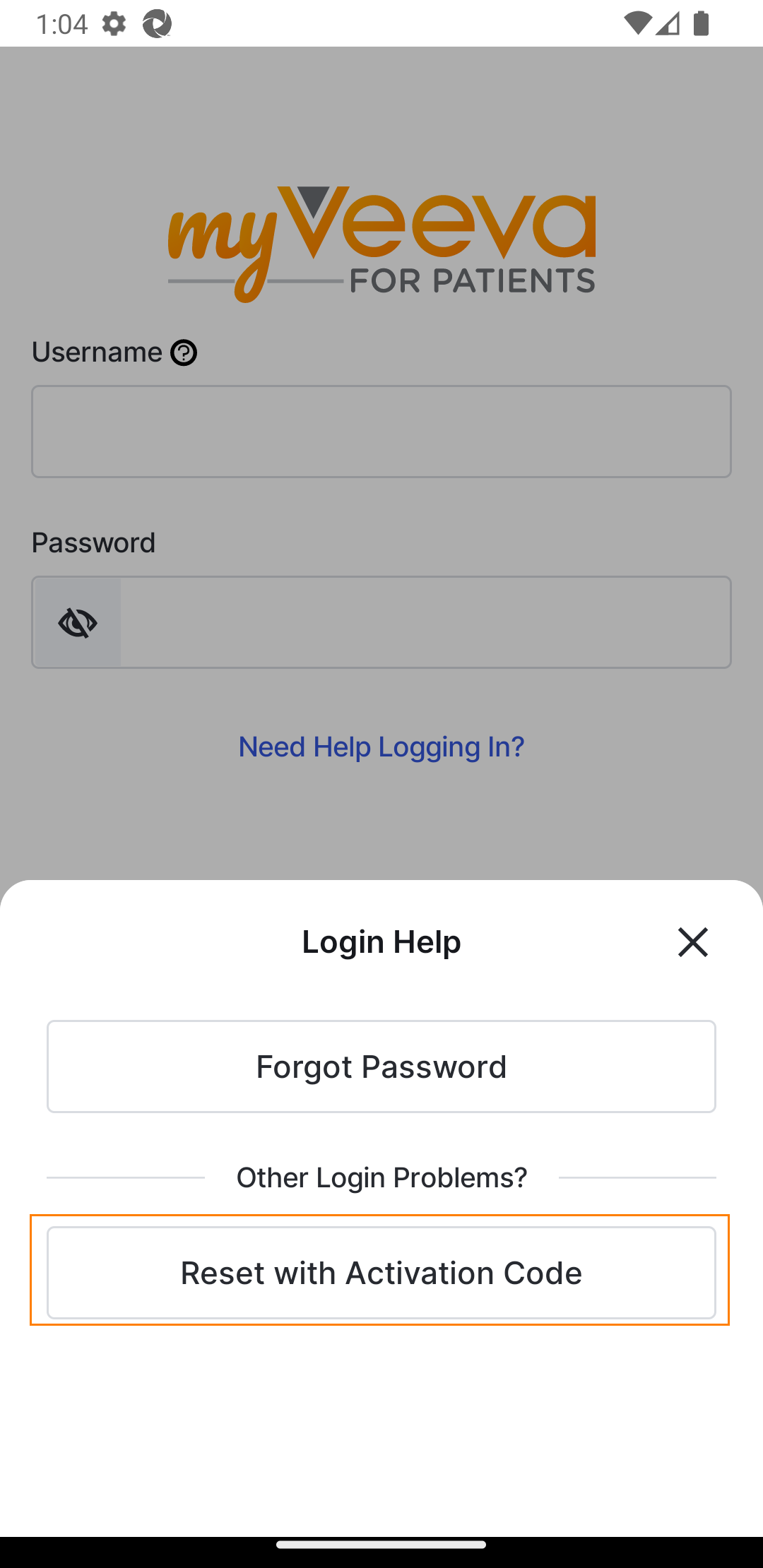
|
| 3 | Enter the code your study team gave you. If you are completing a study in a country that cannot collect personally identifiable information (PII), skip to Step 14. |
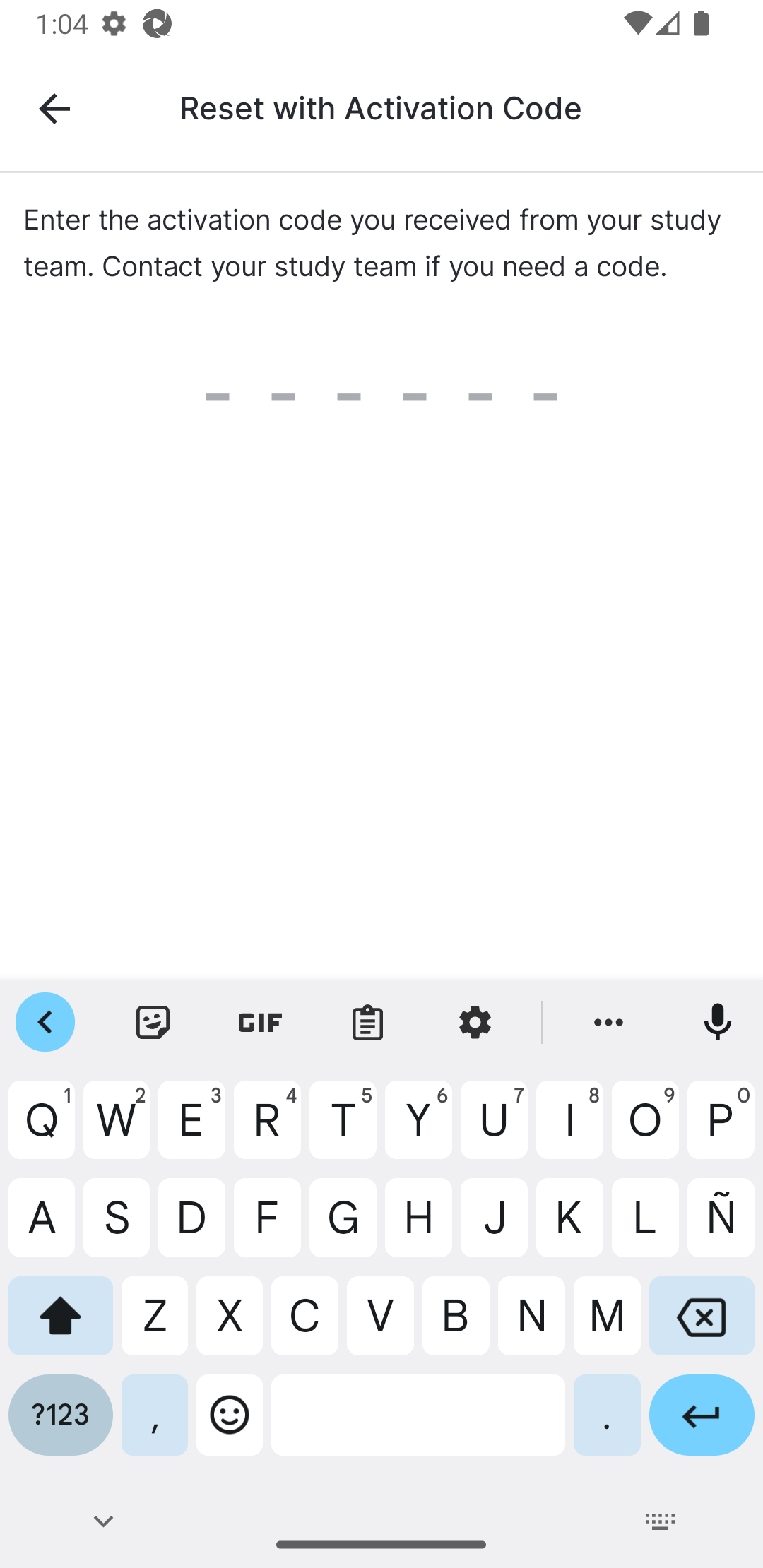
|
| 4 | Enter your date of birth, and select Next. |
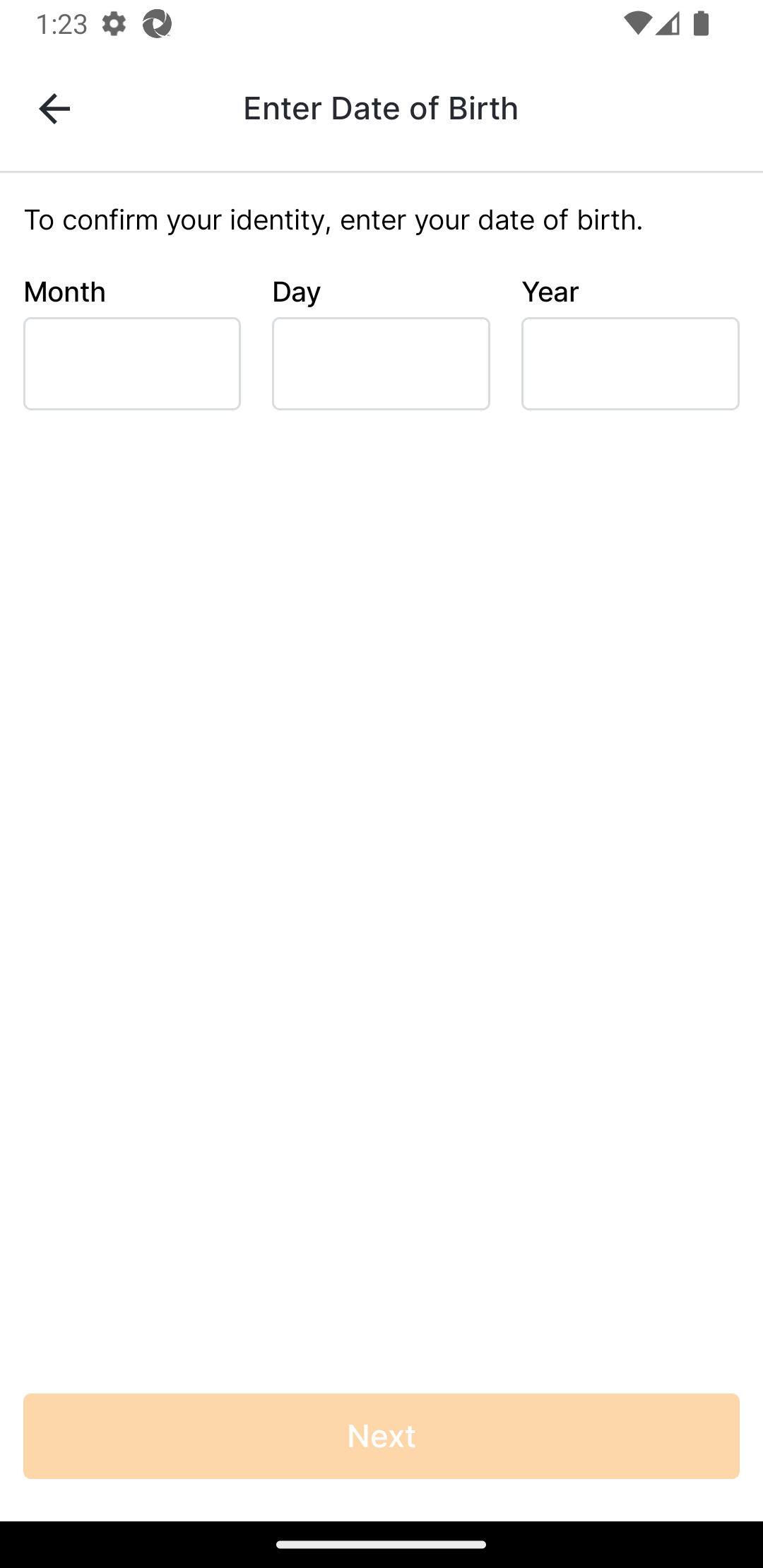
|
| 5 | Update your username if you want to, and select Next. |
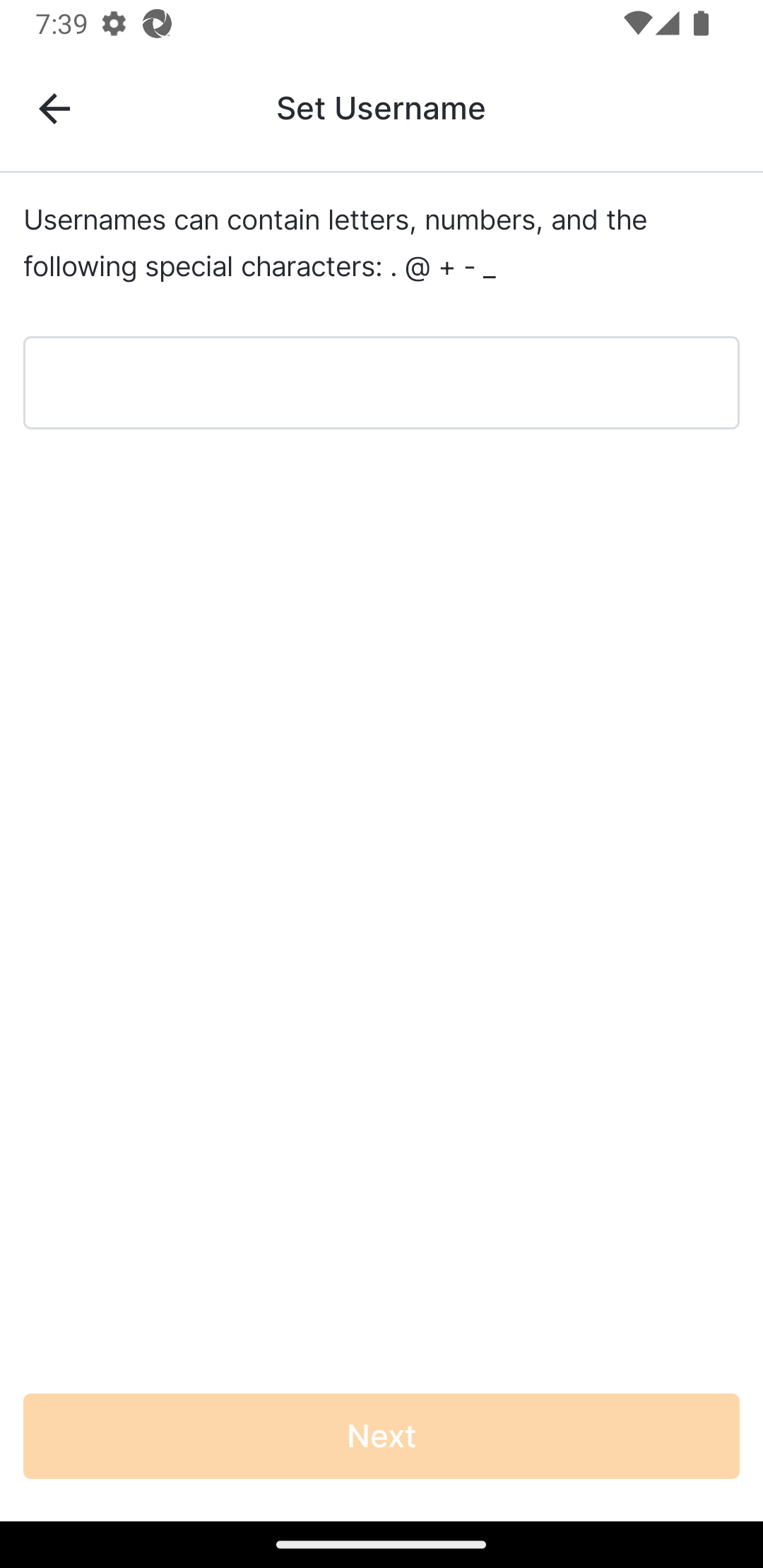
|
| 6 | Enter a password, and then reenter it to verify that it’s correct. Select Next. |
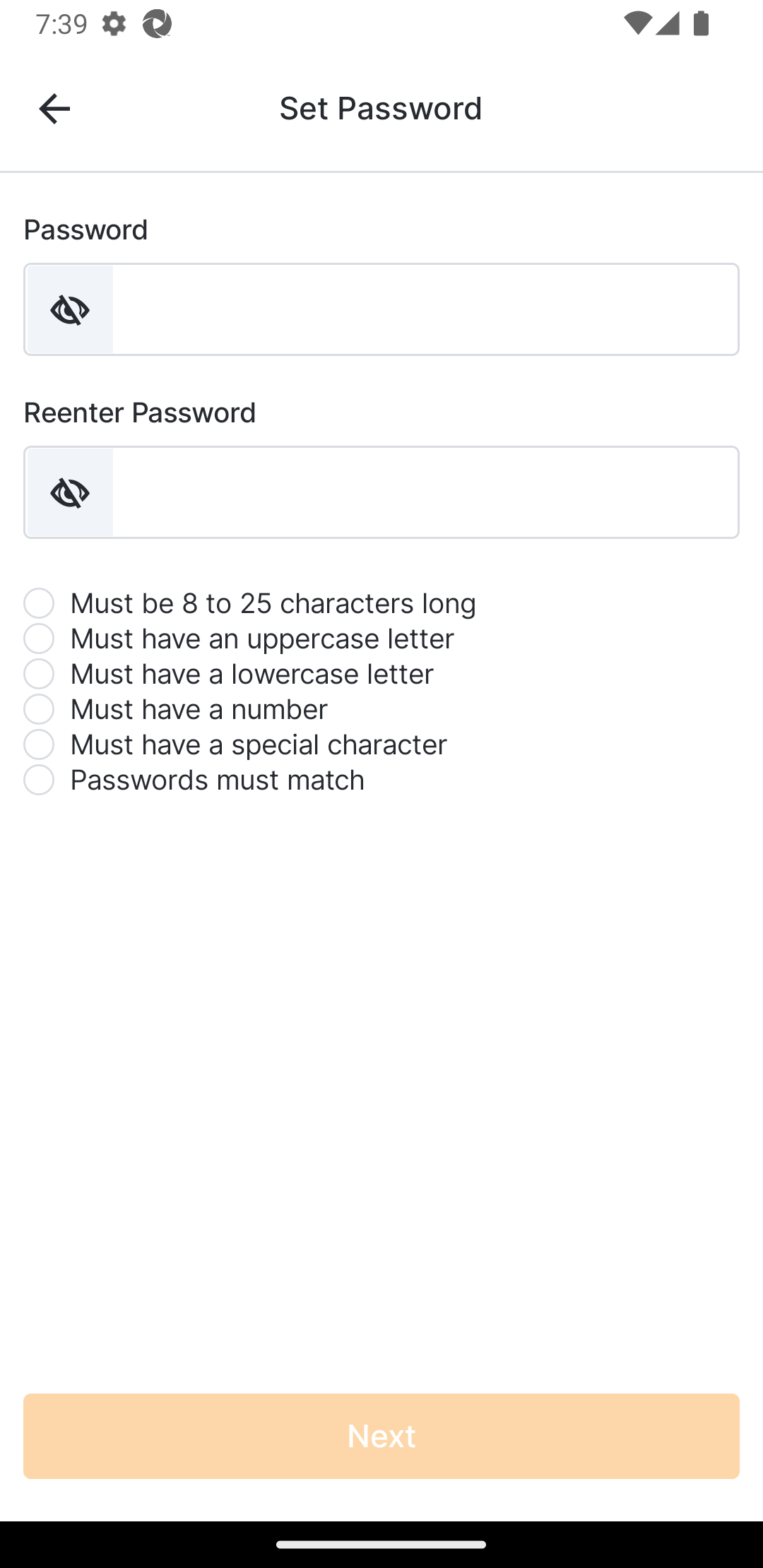
|
| 7 | Select the verification method you want to use. If you don’t have a phone number or email, select Set Up PIN Login, and skip to Step 13. If you selected Phone Number, continue to Step 8. If you selected Email, skip to Step 11. |
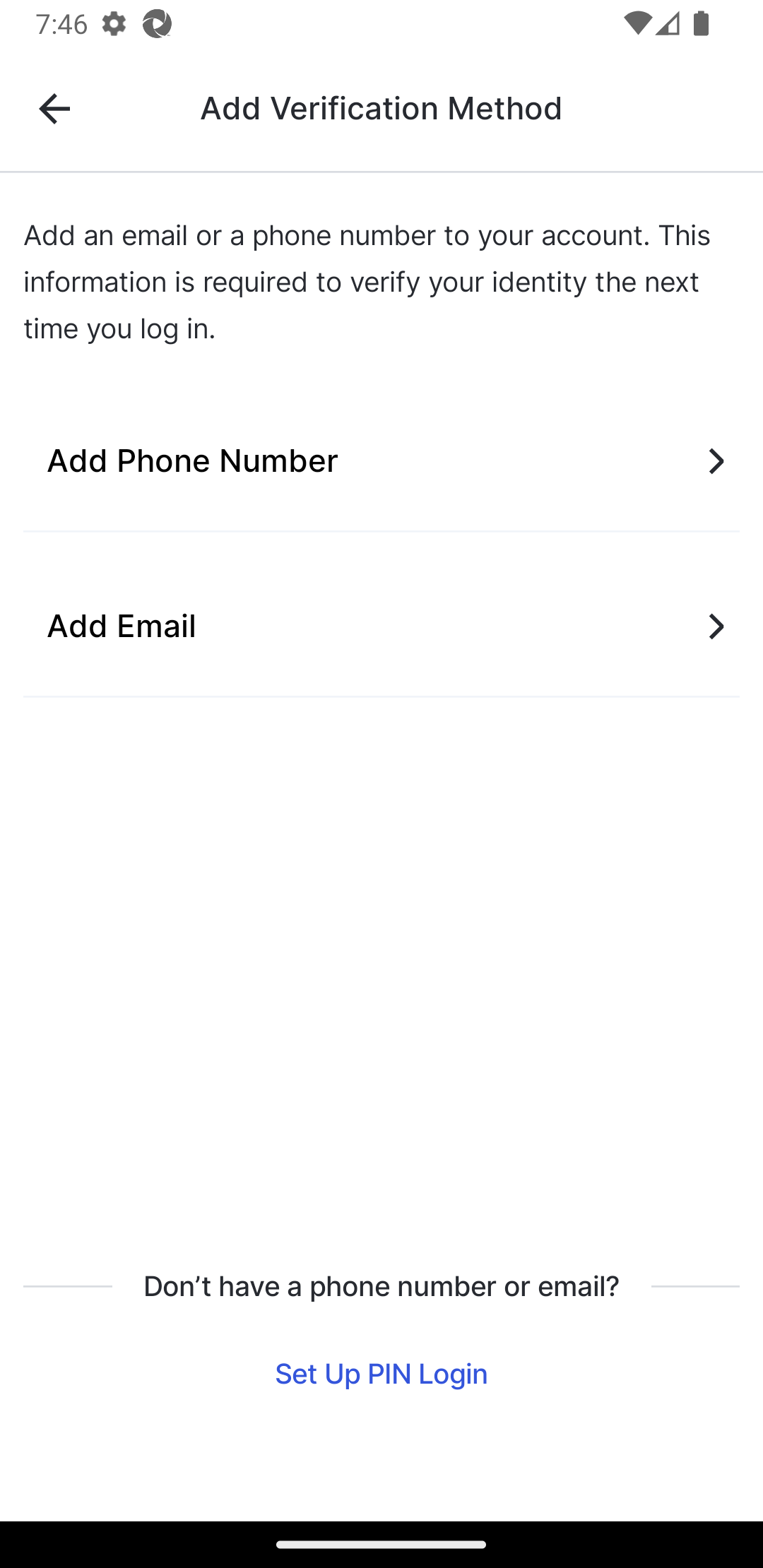
|
| 8 | Enter your phone number and select Get a Text or Receive a Call. If you selected Get a Text, continue to Step 11. If you selected Receive a Call, skip to Step 12. |
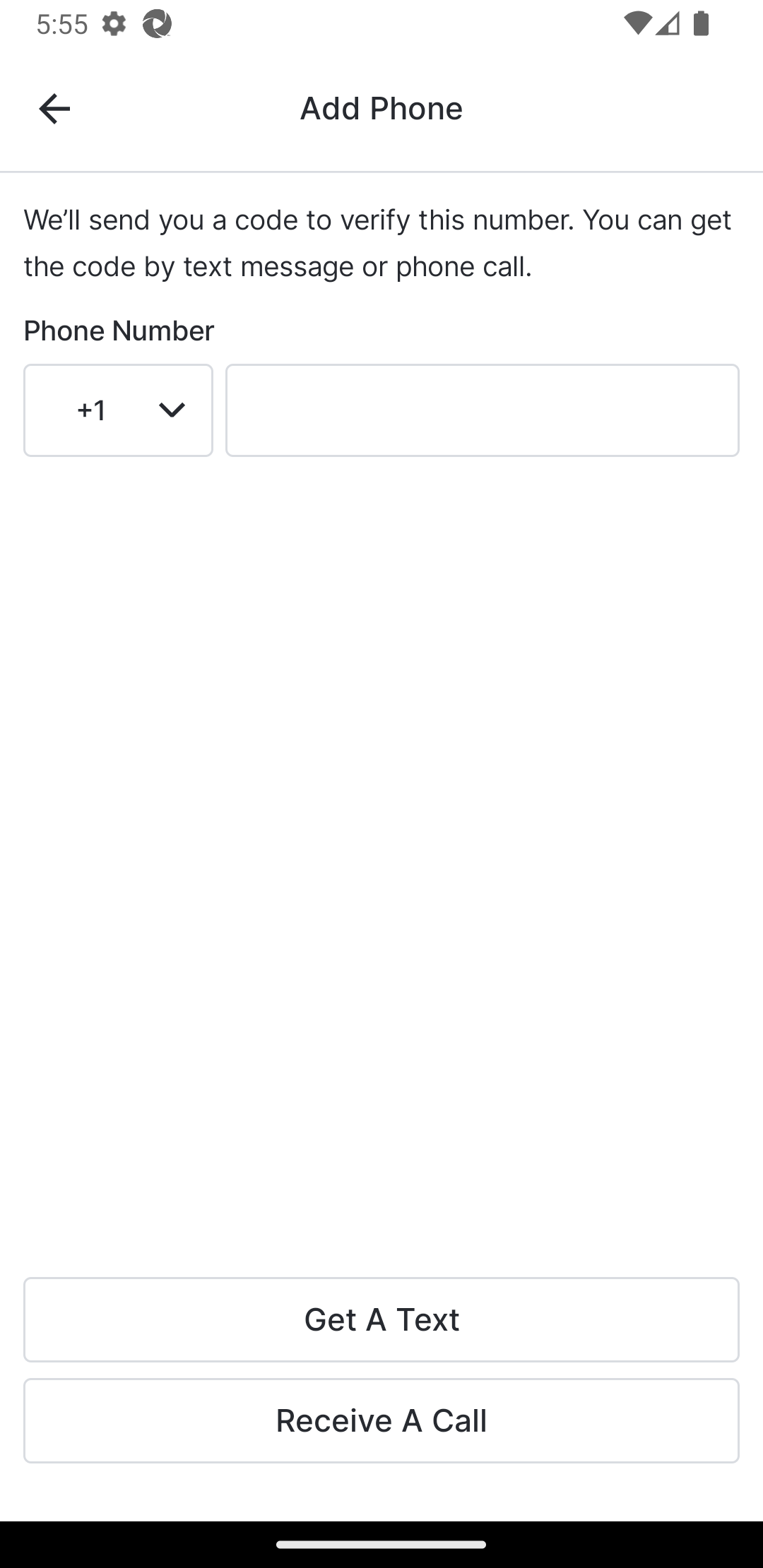
|
| 9 | View the texts on your device and find the verification code. Enter it on the Confirm Identity - Text page. Registration is complete, and you are logged in to MyVeeva for Patients. |
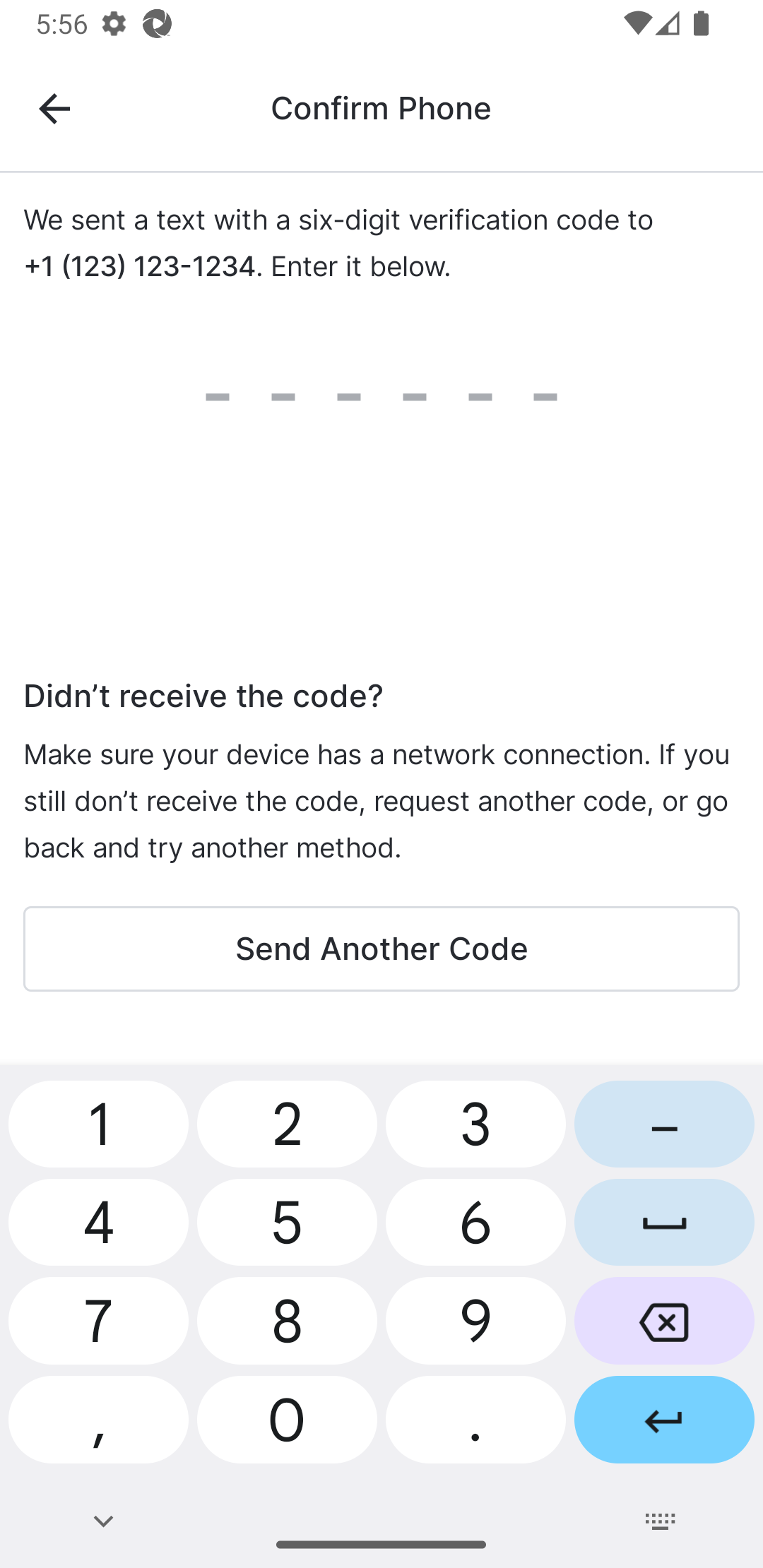
|
| 10 | Answer the phone call, and enter the number it provides on the Confirm Identity - Voice Call page. Registration is complete, and you are logged in to MyVeeva for Patients. |
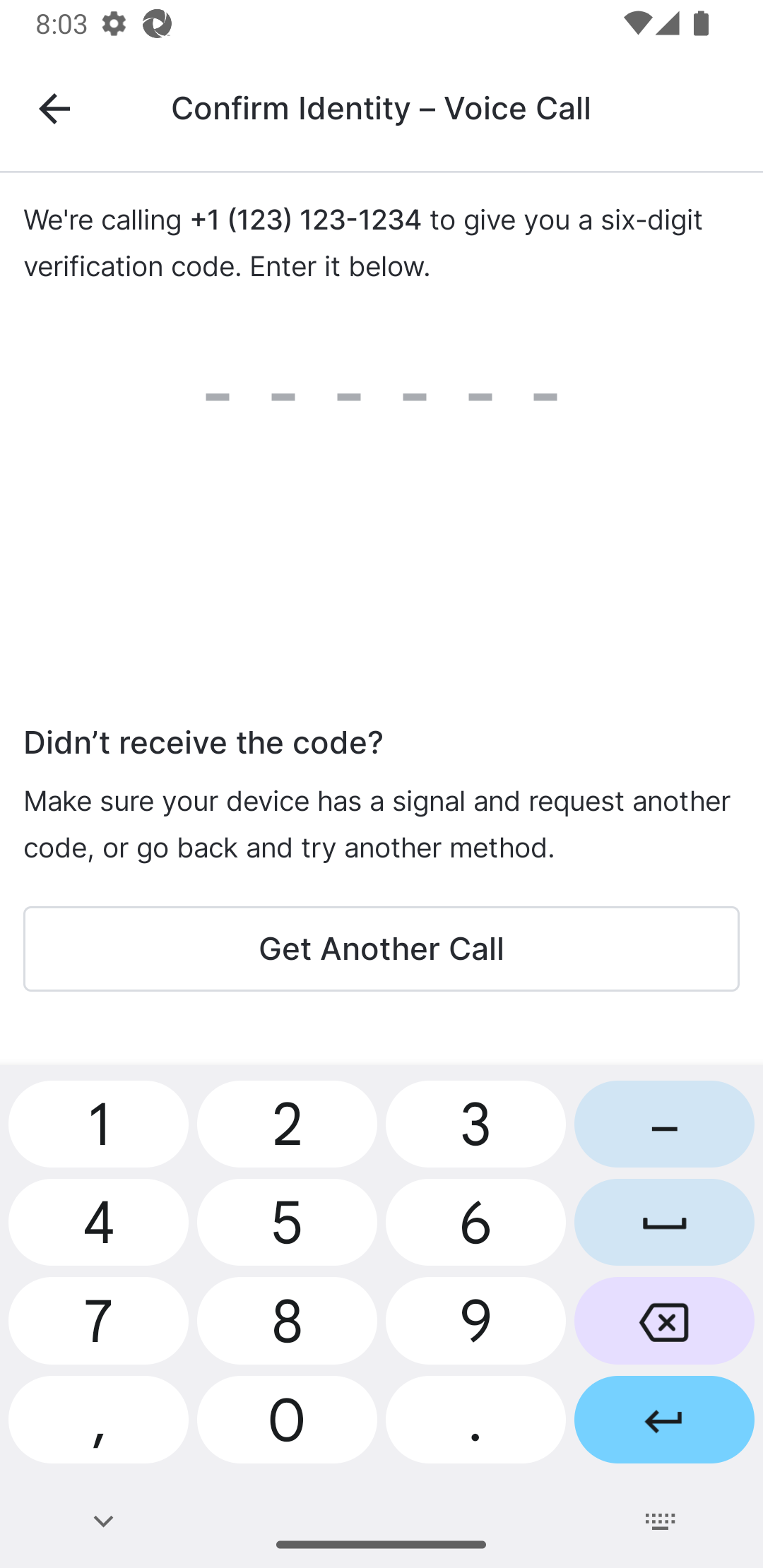
|
| 11 | Enter your email address and select Send Email. |
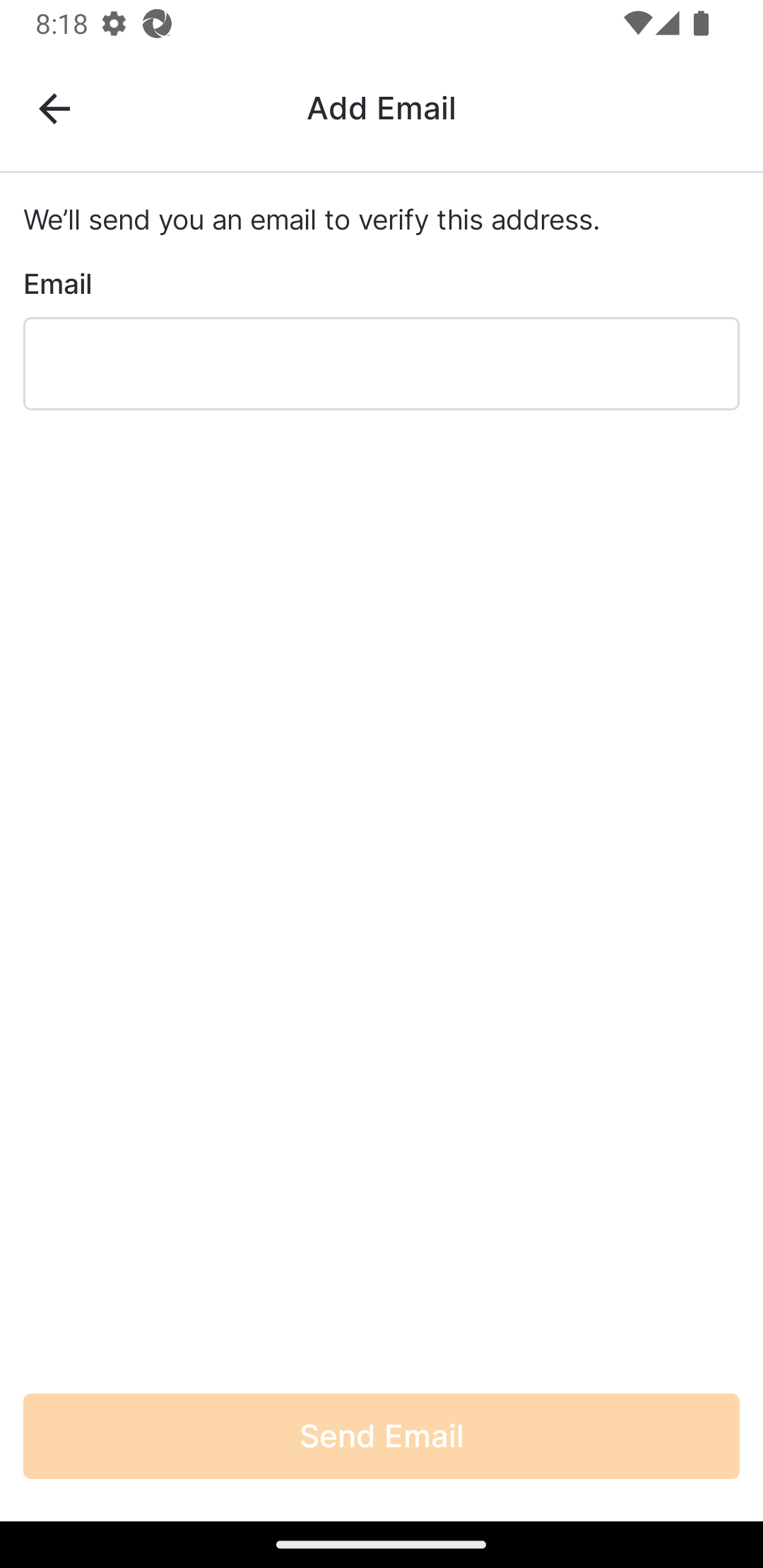
|
| 12 | Check your email for the link, and select it. An Identity Confirmed message is displayed in the MyVeeva for Patients app if the verification is successful. Registration is complete, and you are logged in to MyVeeva for Patients. |
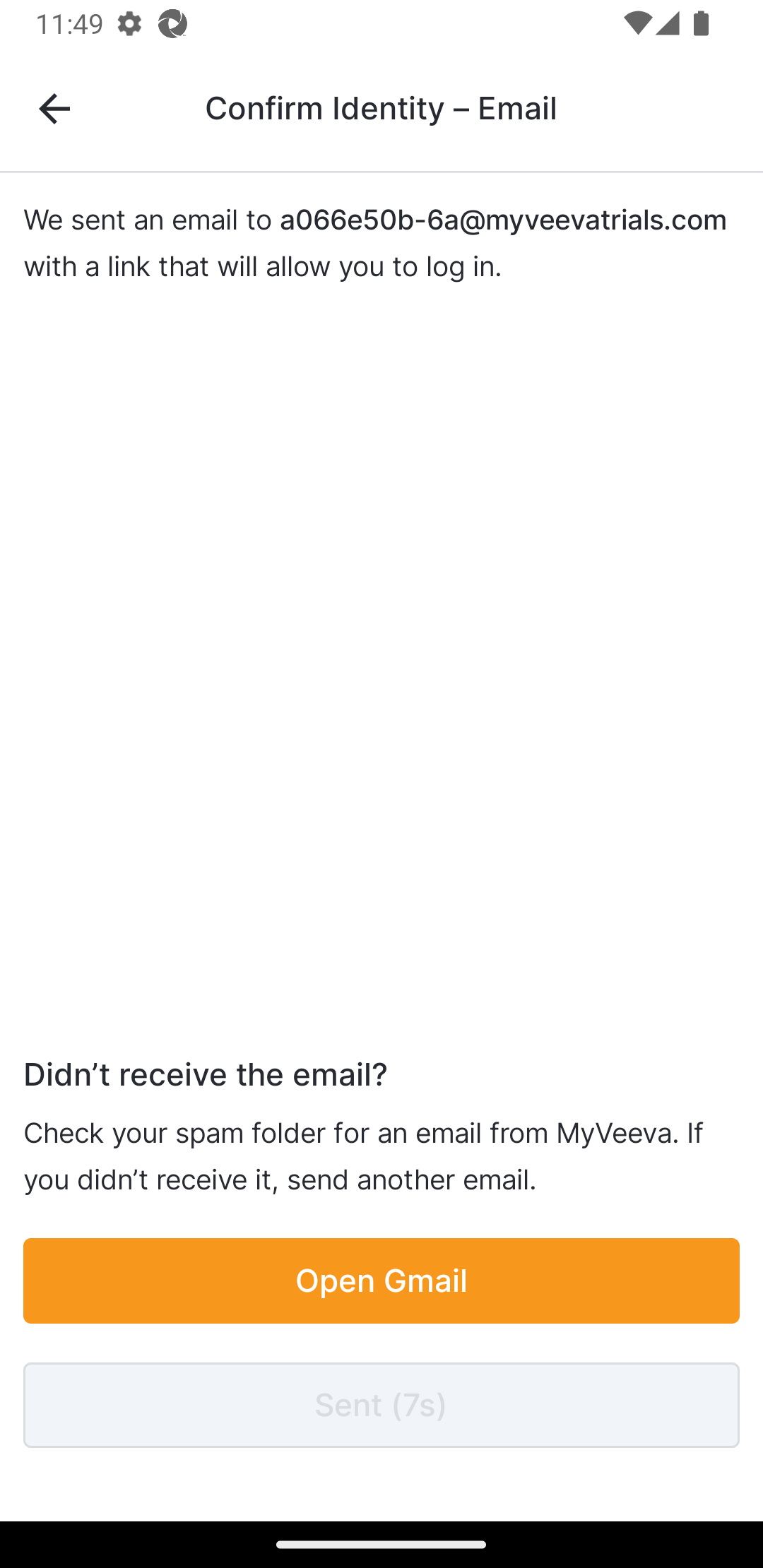
|
| 13 | Review the limitations of PIN log ins, and select Next if you want to continue, or the back arrow to return to the Add Verification Method page. |
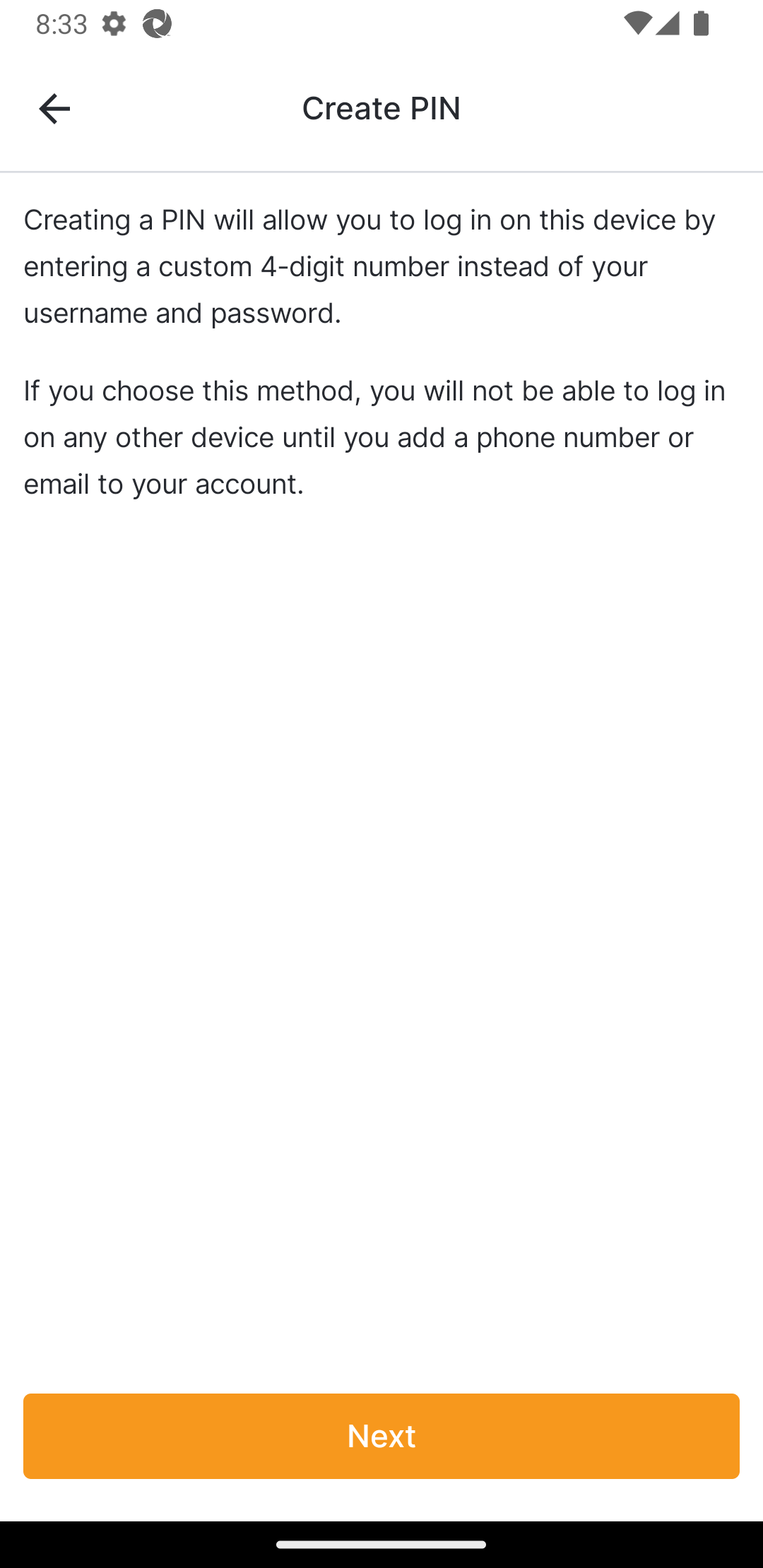
|
| 14 | Enter the 4-digit PIN you want to use to log in. |
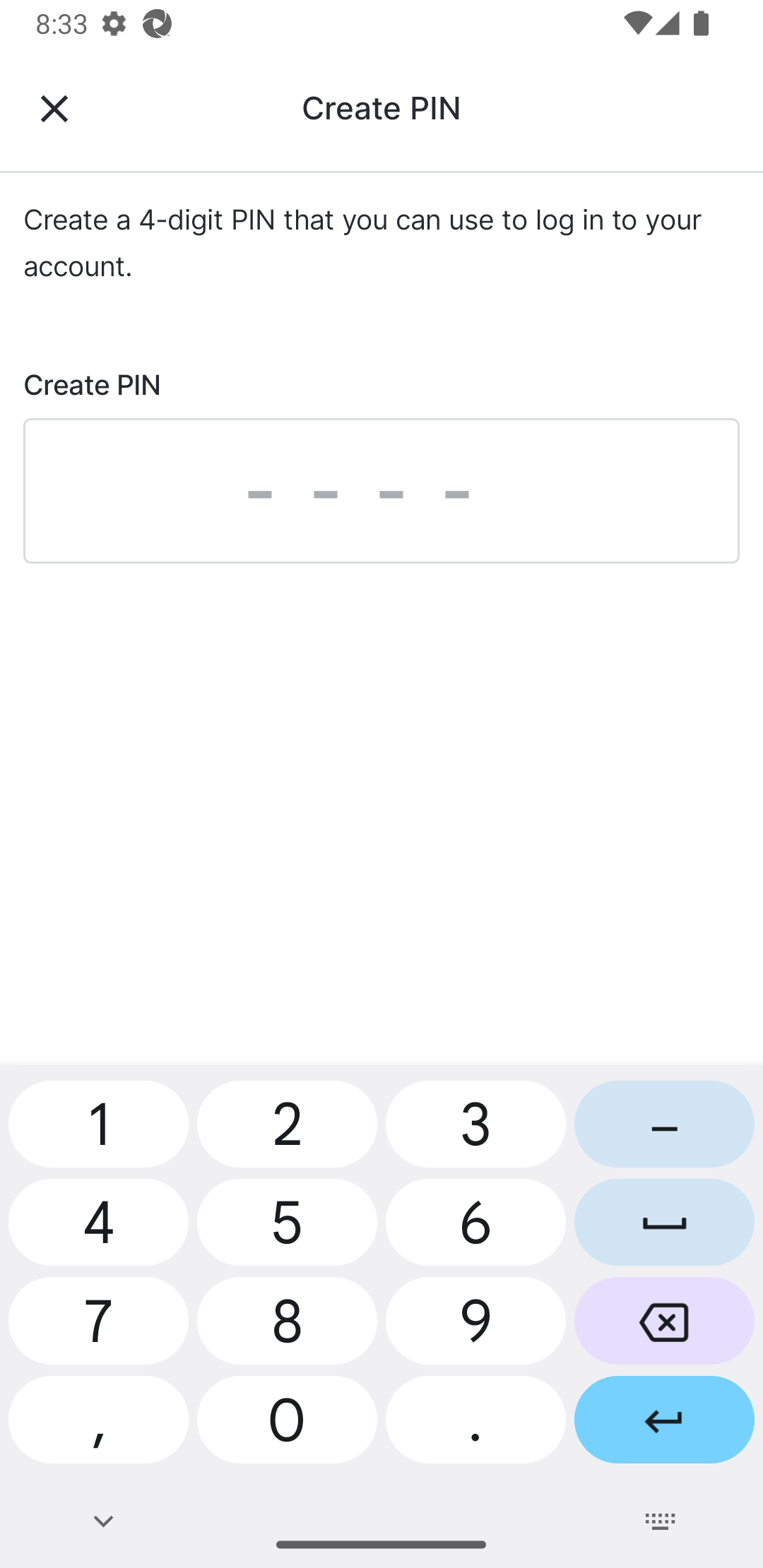
|
| 15 | Reenter your PIN. Registration is complete, and you are logged in to MyVeeva for Patients. |
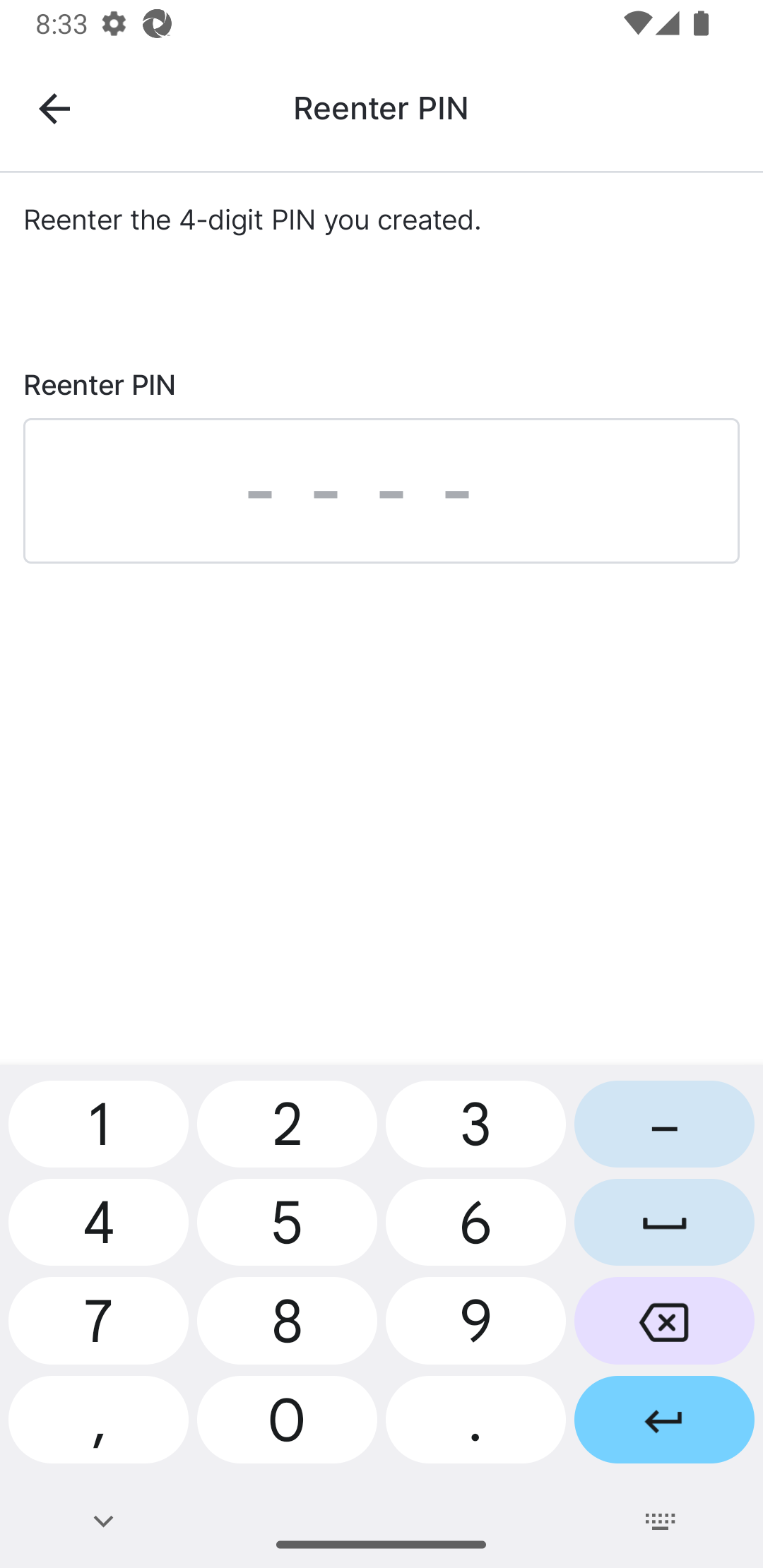
|
Resetting Login Information With Email and Phone Code
Note This reset login method is unavailable for participants at sites that cannot collect personally identifiable information (PII).
The user completes the steps below.
Switching Studies
Note This functionality is unavailable for participants at sites that cannot collect personally identifiable information (PII).
The user completes the step below.
Logging Out
The user completes the steps below.
| Step | Task | Example Image (Select an Image to Enlarge) |
|---|---|---|
| 1 | On the Account page, select Log Out. |
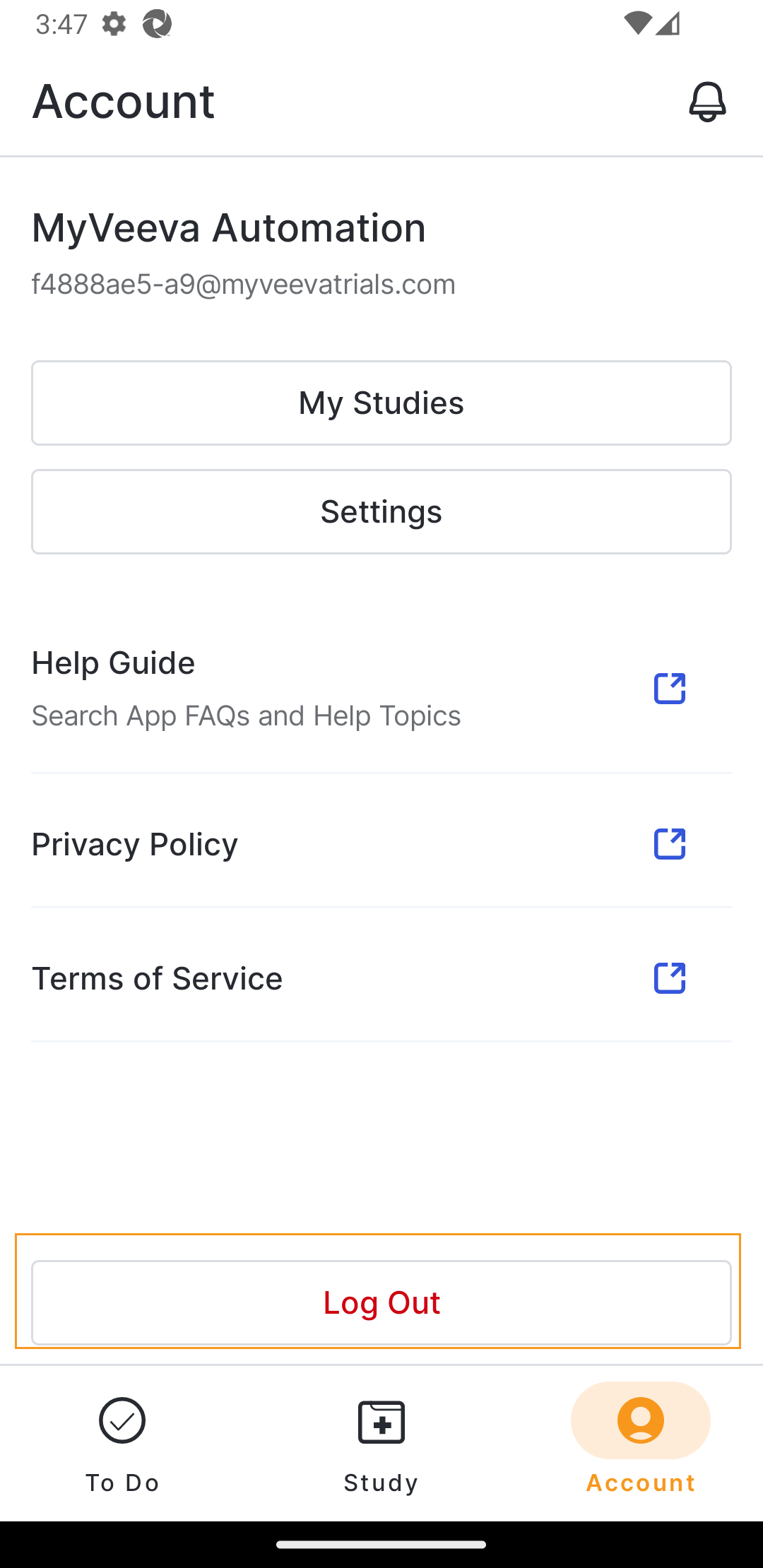
|
Troubleshooting Logging In
Use the information below to help your user determine the cause of issues they may have while logging in.
| Issue | Possible Causes | Possible Solutions |
|---|---|---|
| User Isn’t Getting Password Reset Emails | The user updated their email address recently. | They have to confirm the new email address before MyVeeva for Patients will send emails to their new email address. |
| User Can’t Verify With a Text Message |
|
|
| User Can’t Log In Using Face ID, Fingerprint Authentication, or Their PIN |
|
The user should log in using a username and password or reset their login using an activation code. Then they can add a PIN login again or reactivate biometric settings. |
| Face or Fingerprint Login Is Not Displayed |
|
|
| User Can't Remove Their PIN. | The user does not have a phone number or email address added to their account. They have to have one of those alternative identification methods to log in without a PIN. | The user can add a phone number or email address to their account. |
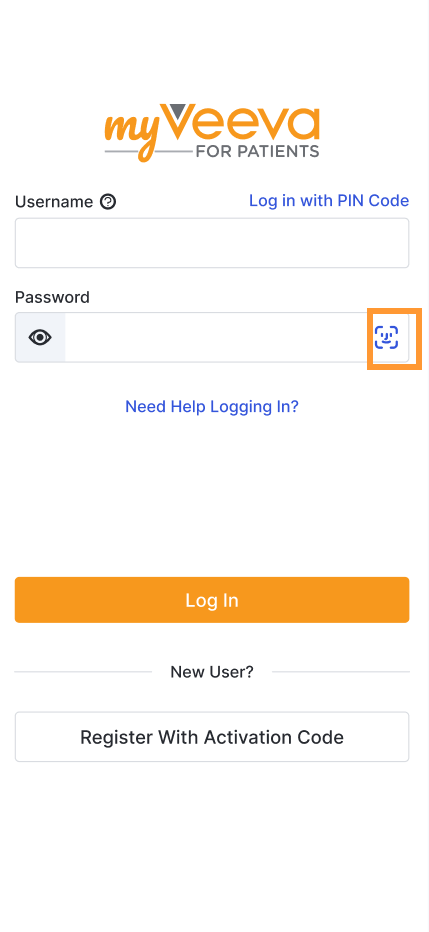
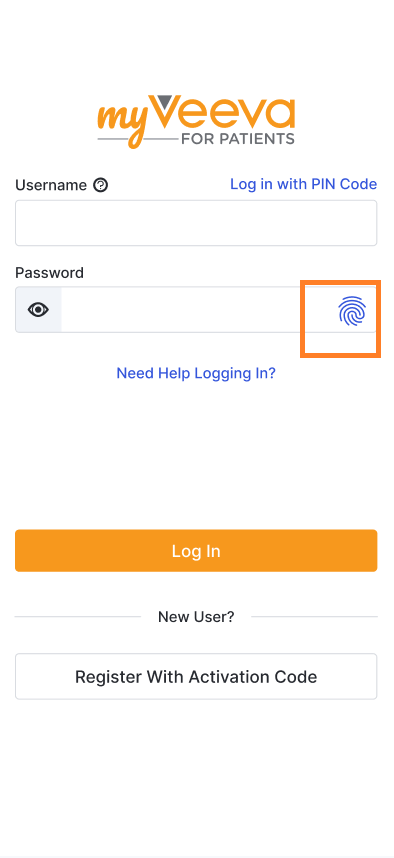
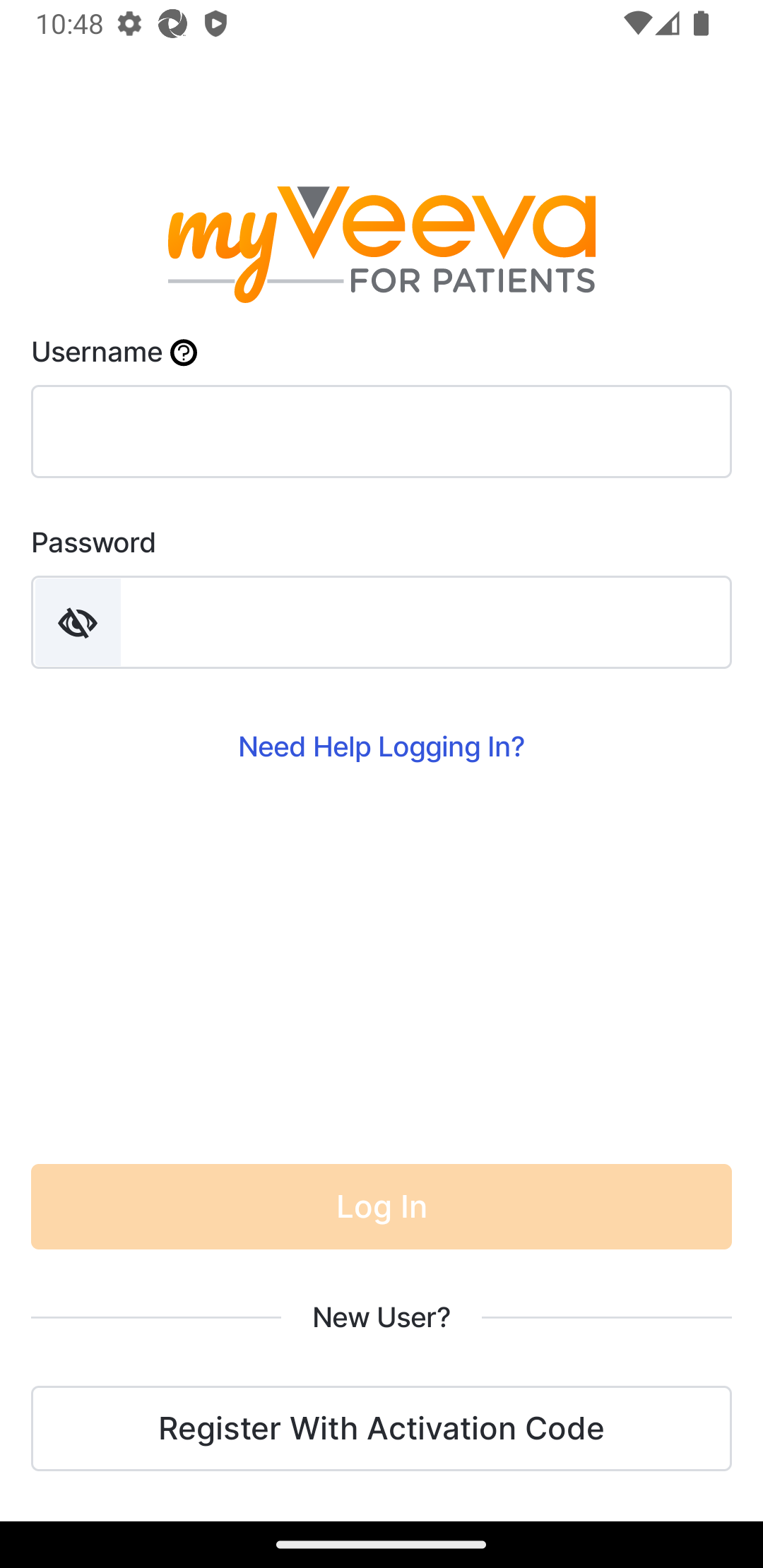
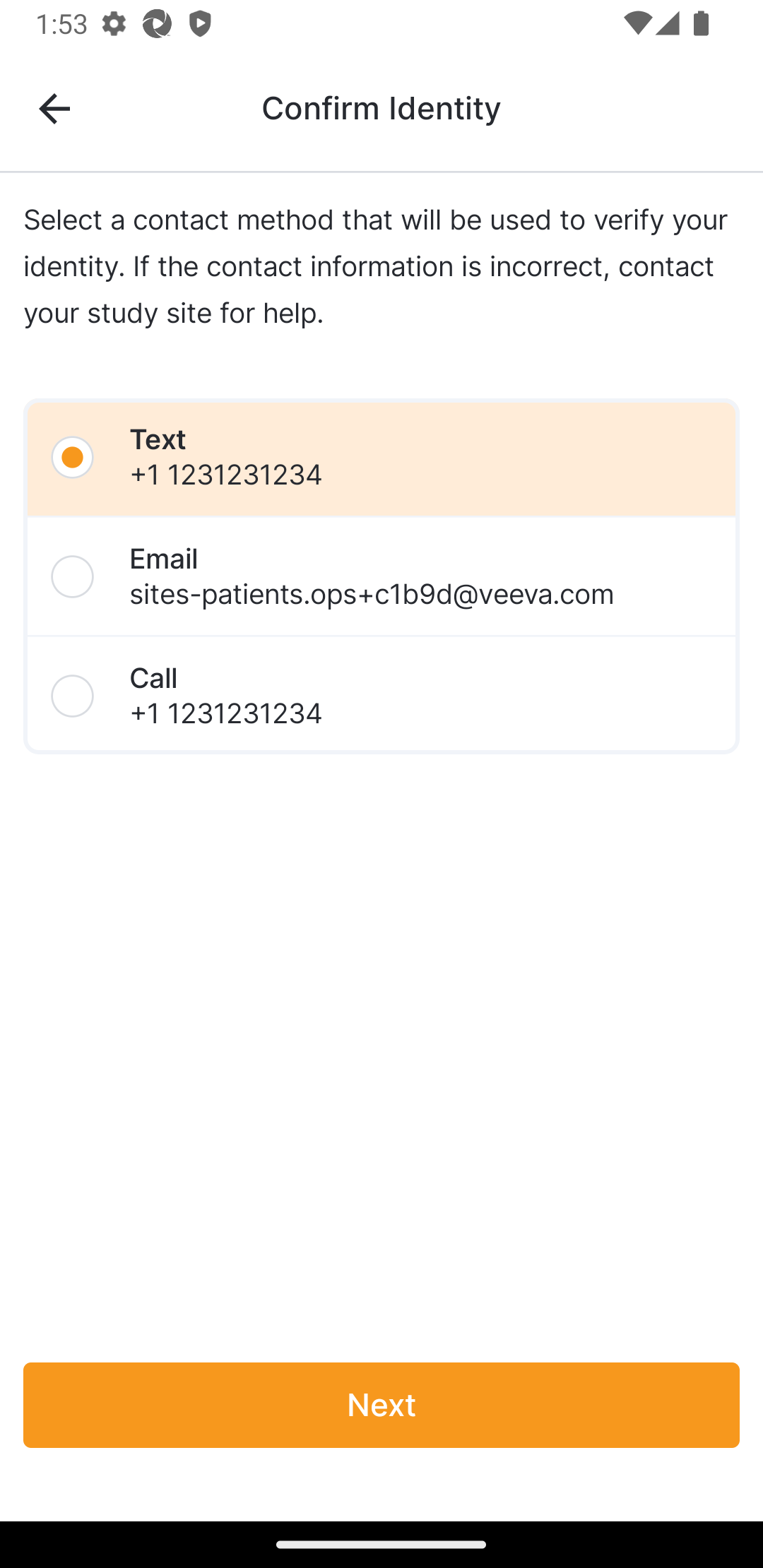
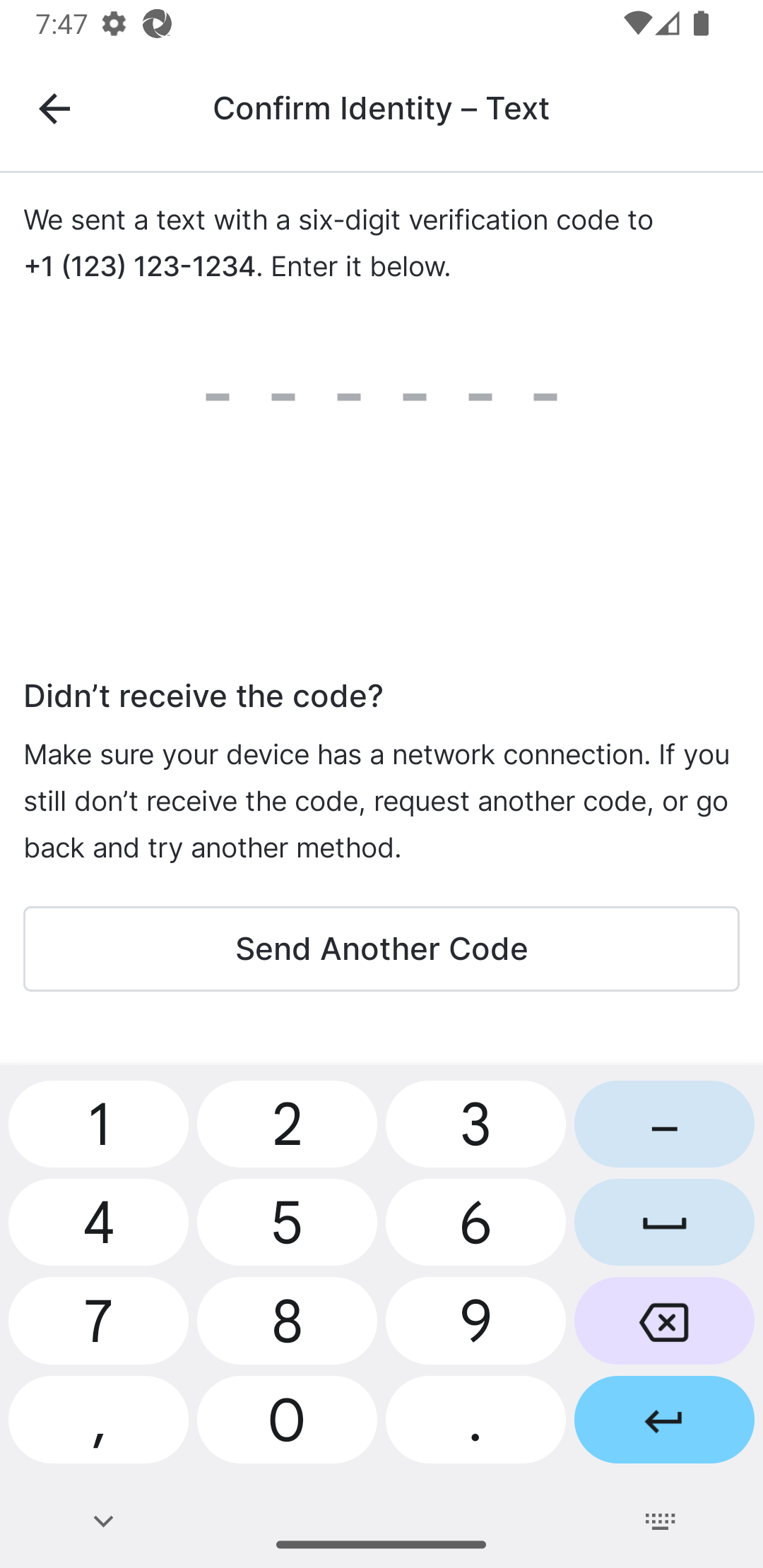
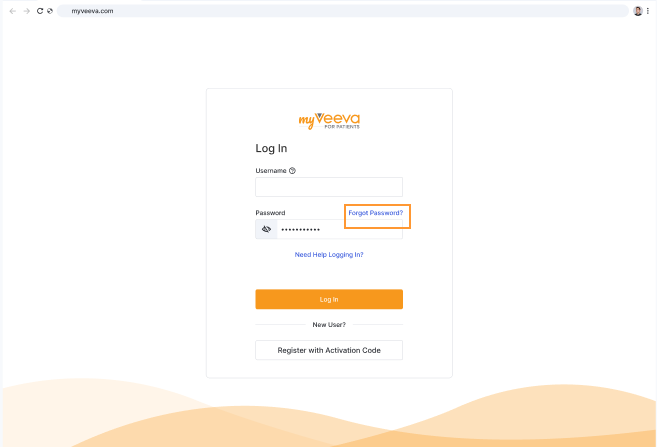
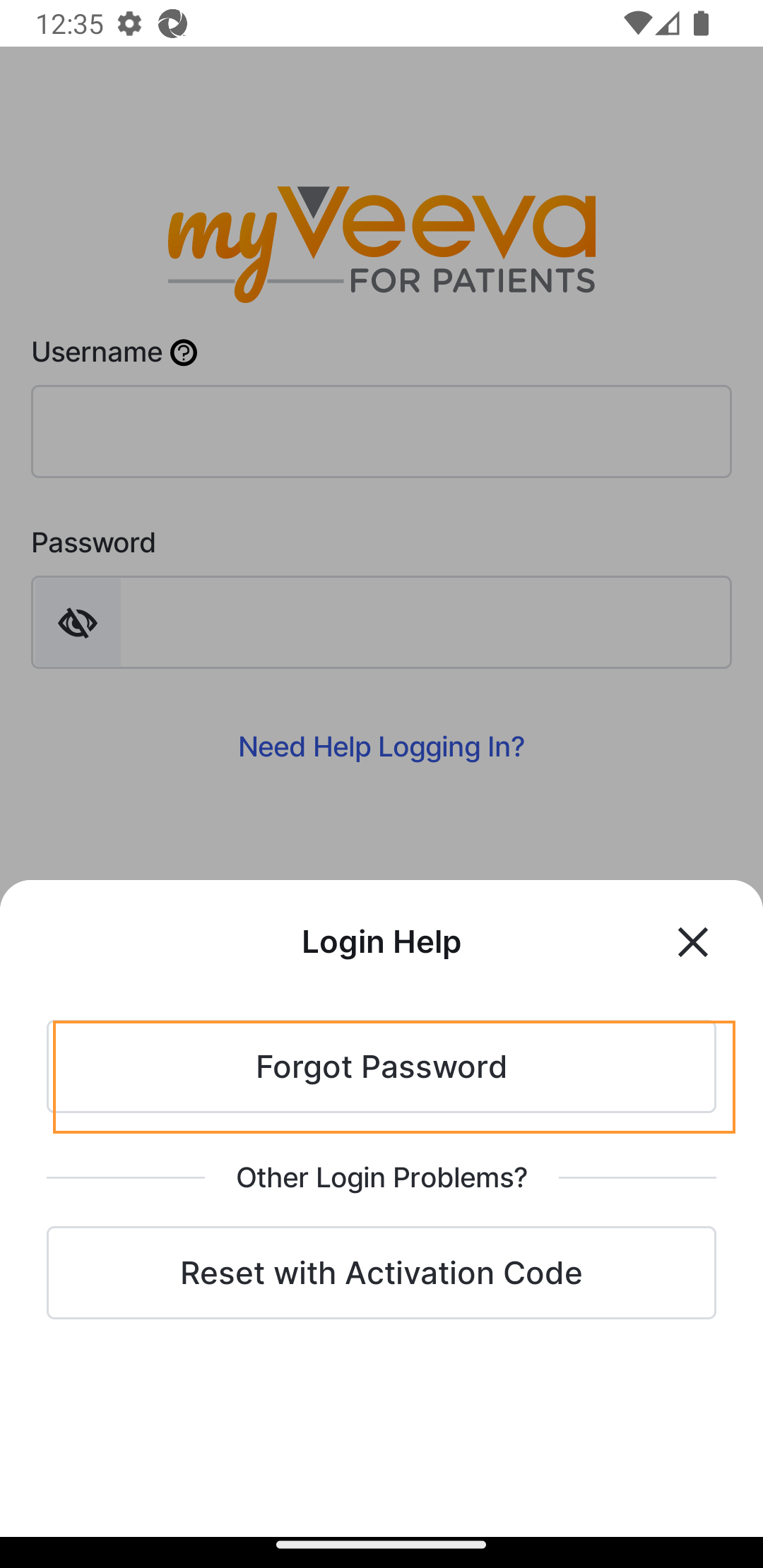
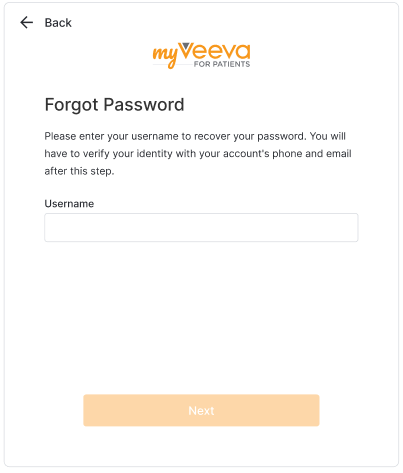
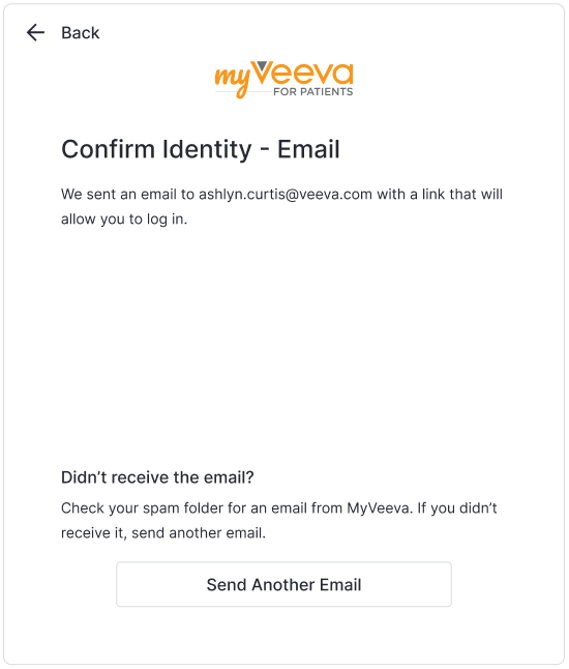
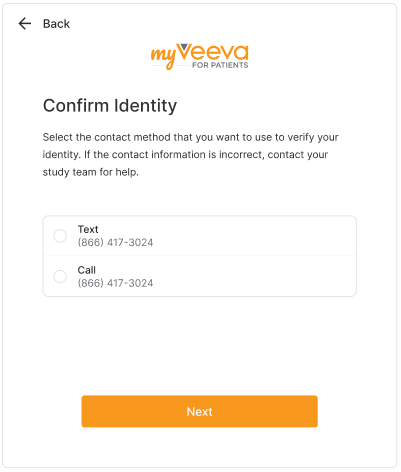
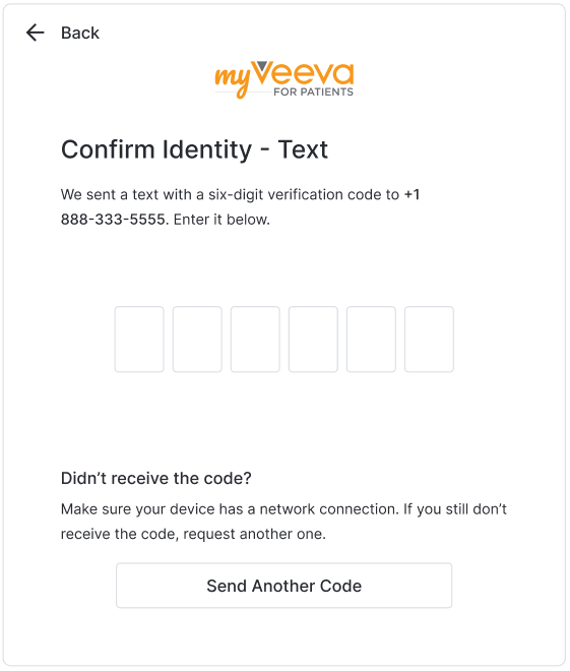
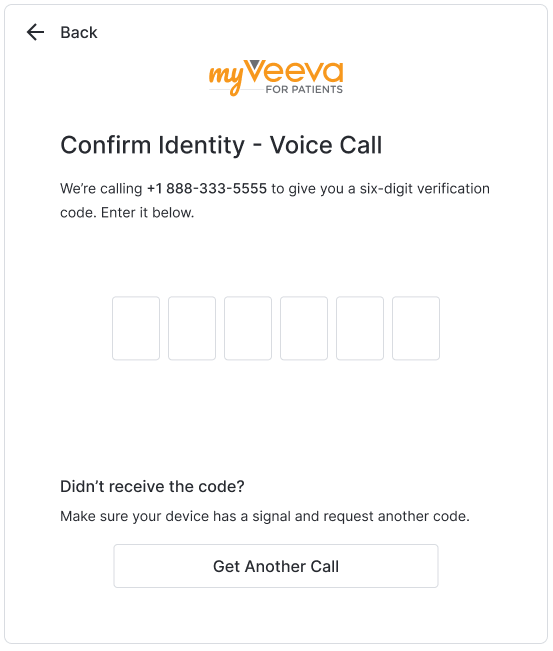
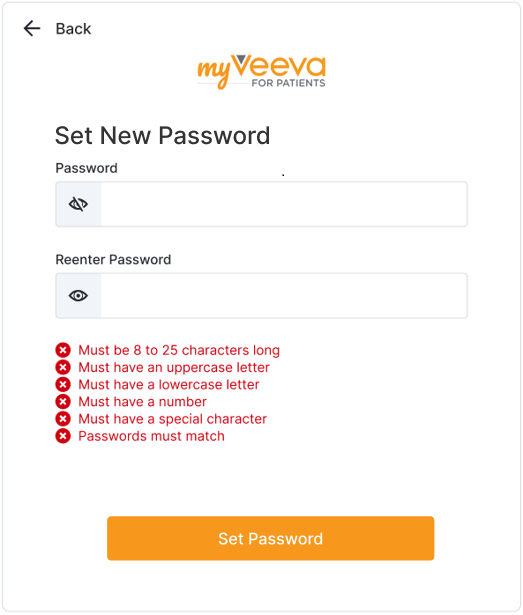
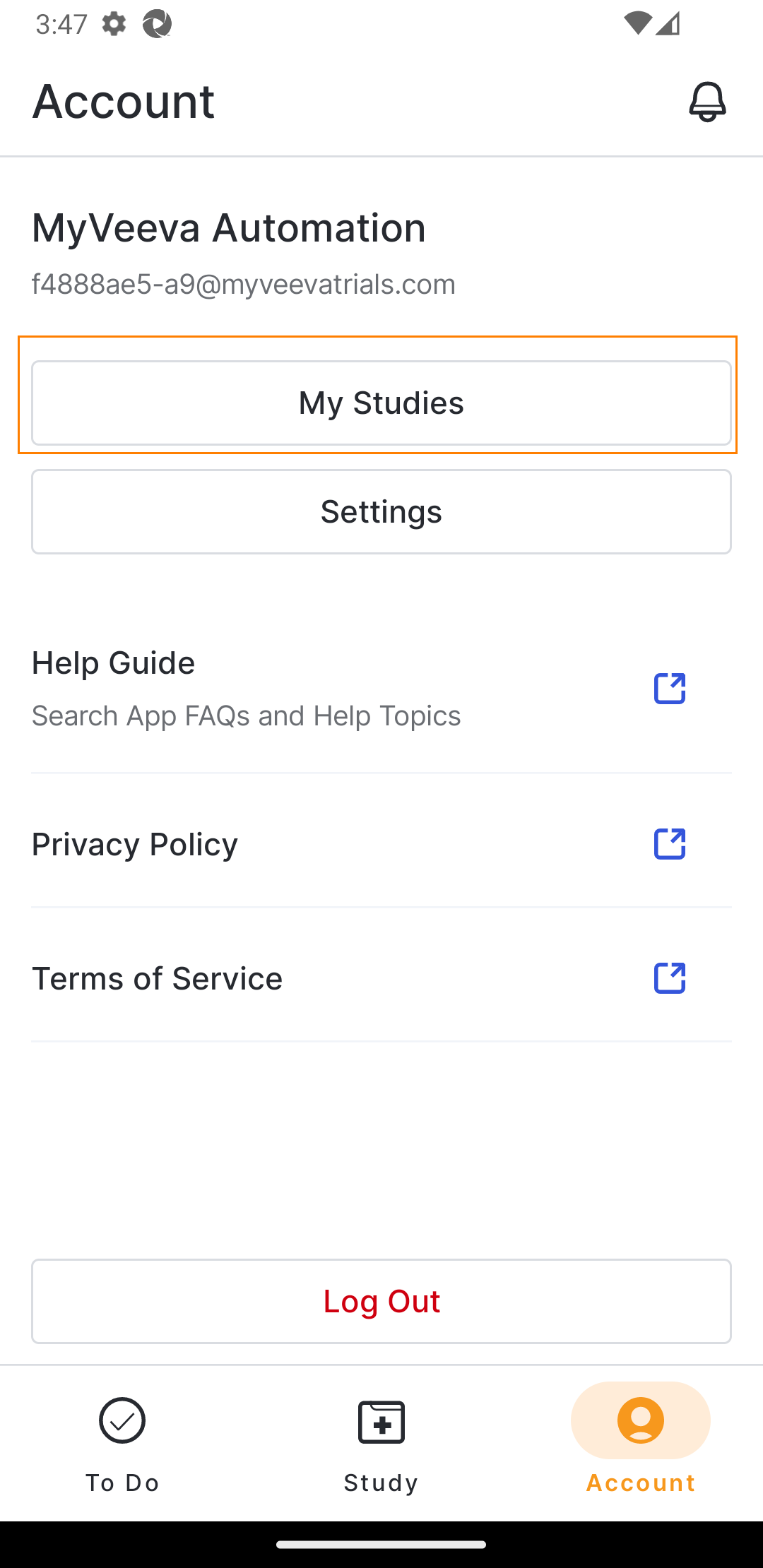
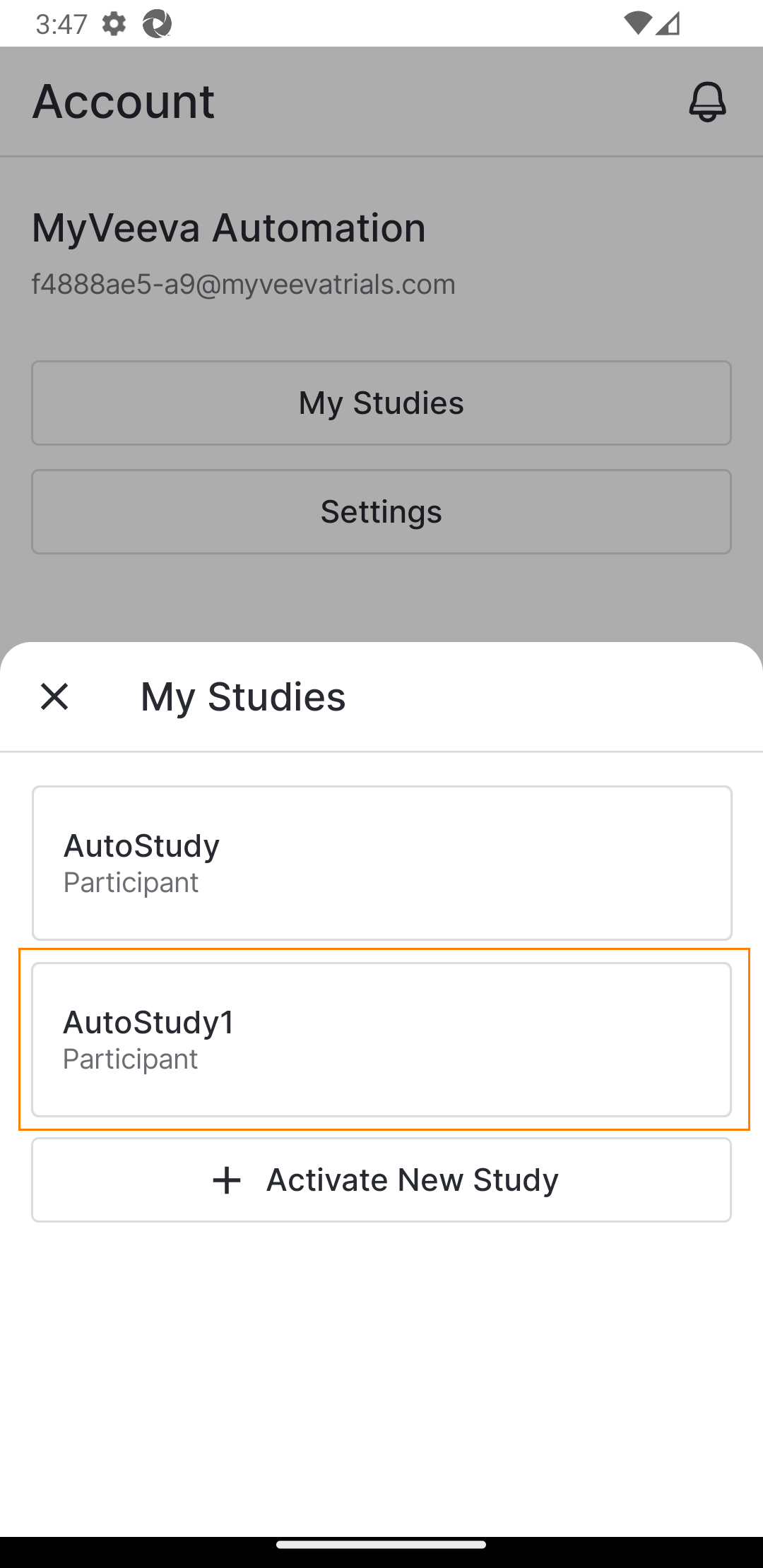
 eCOA
eCOA