Overview
Users can answer survey questionnaires in this app, and their answers are confidential. The surveys become available based on the event dates you select, and when the user needs to answer a survey, they receive a notification for it in their email or app. The specific notifications they receive depend on how the sponsor has configured the study.
Note Surveys are only displayed for today and tomorrow. Surveys with due dates further out are not displayed until they are due within one day of when the user is viewing the app. As Needed surveys are always available for selection.
Starting a Survey
The user completes the steps below.
Resuming a Survey
Note The user must begin the survey before the due date and time or they will not be able to finish it.
The user completes the steps below.
| Issue | Possible Reasons |
|---|---|
| The User Does Not See Surveys When They Log In |
|
| The User Cannot Find the Survey They Want to Resume | The survey due date passed. |
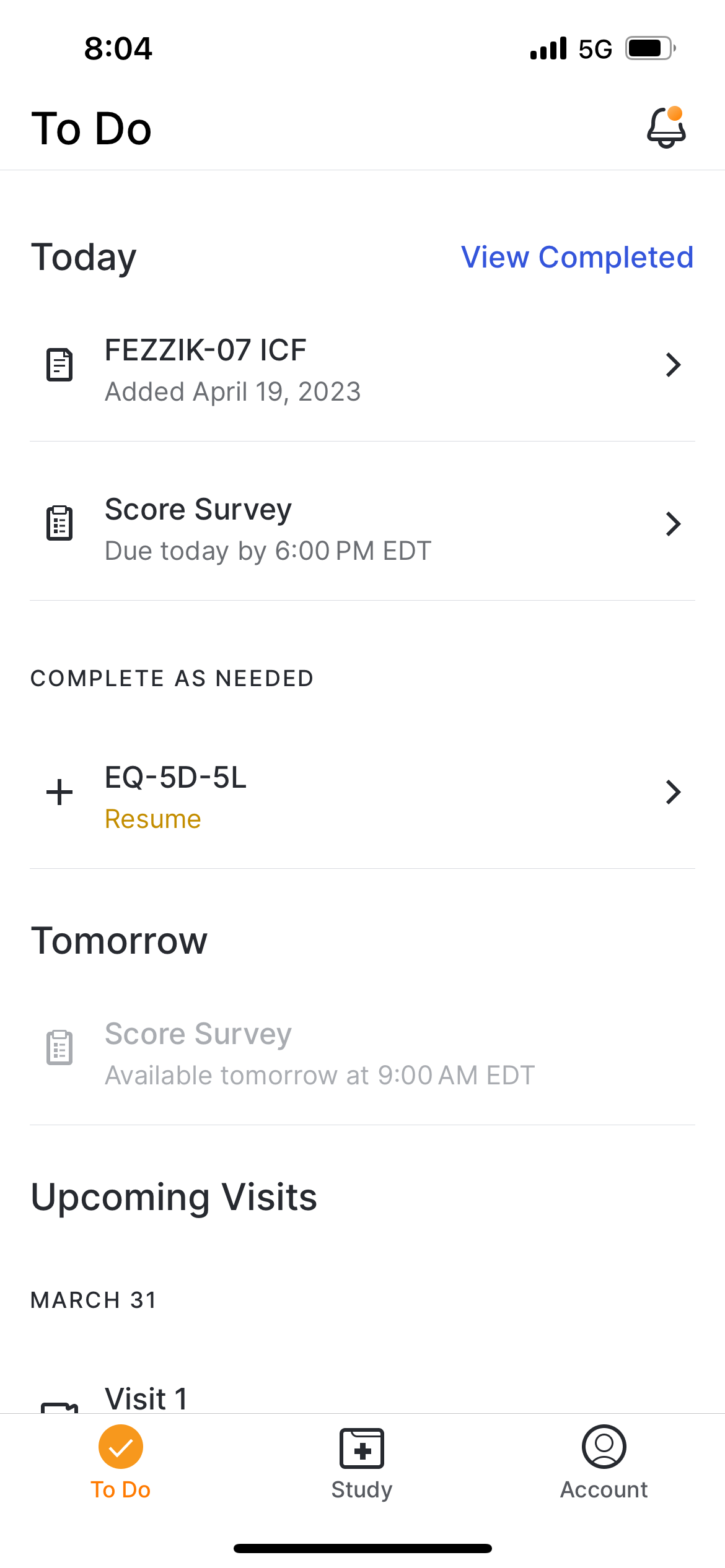
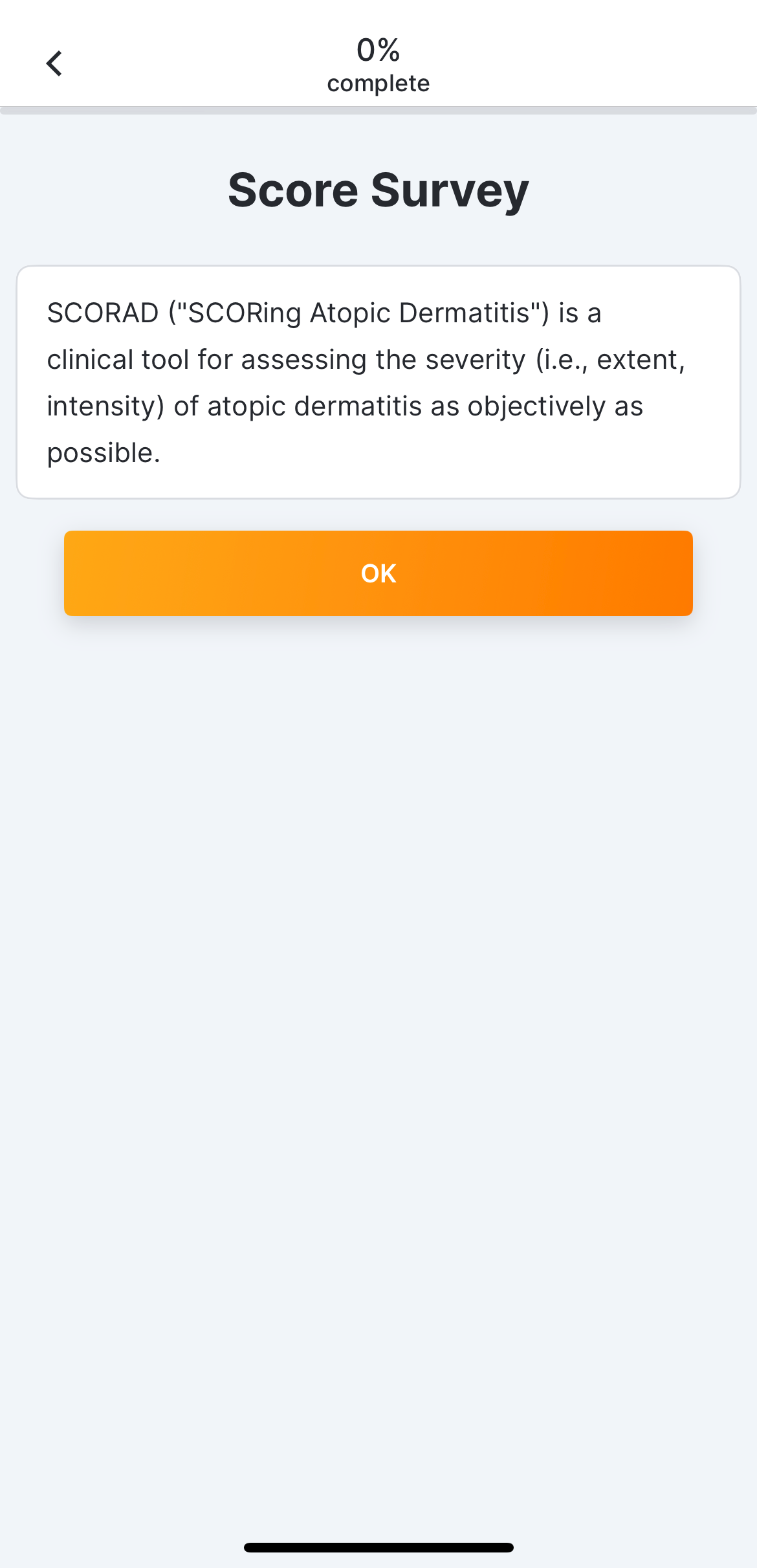
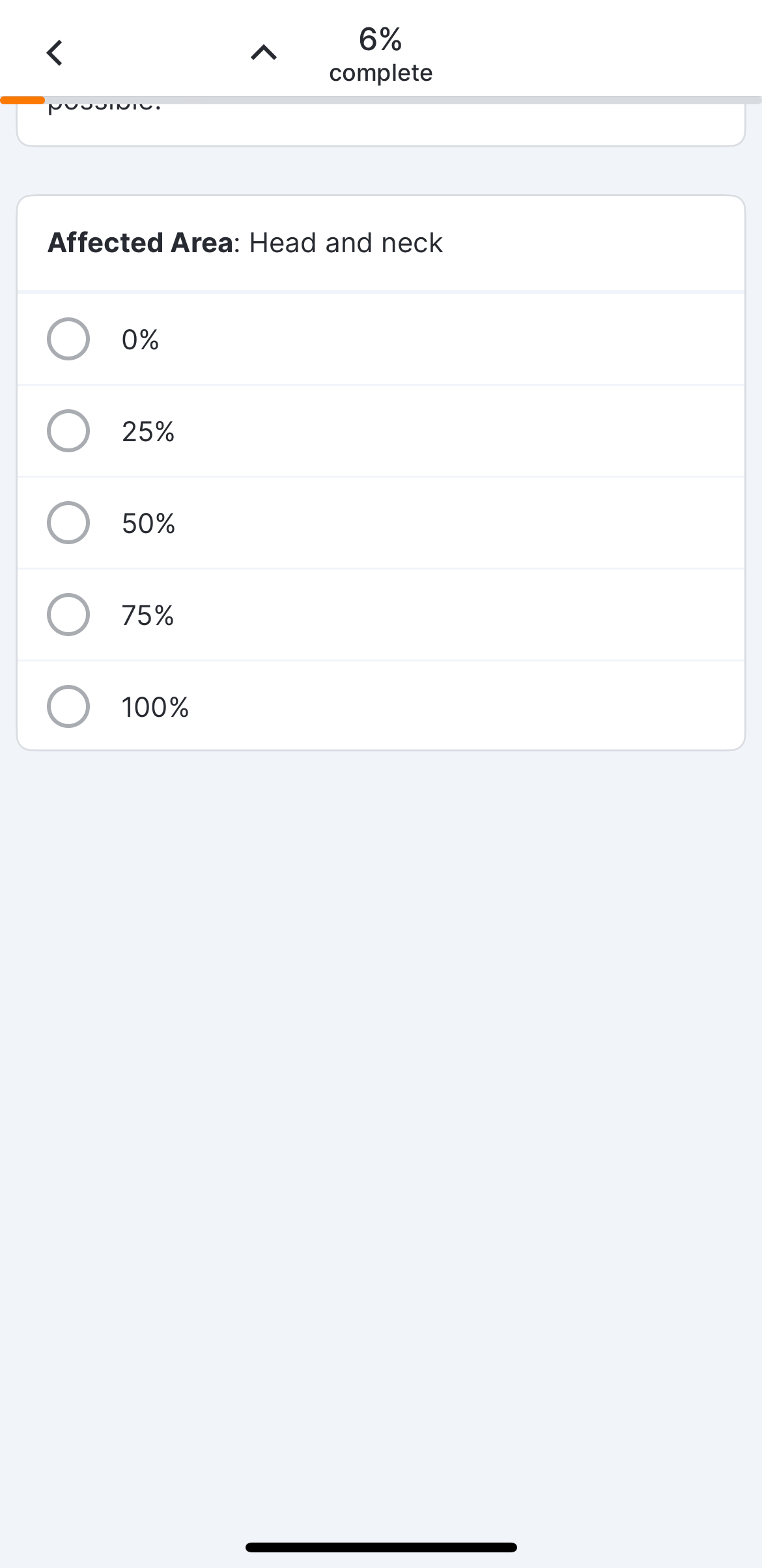
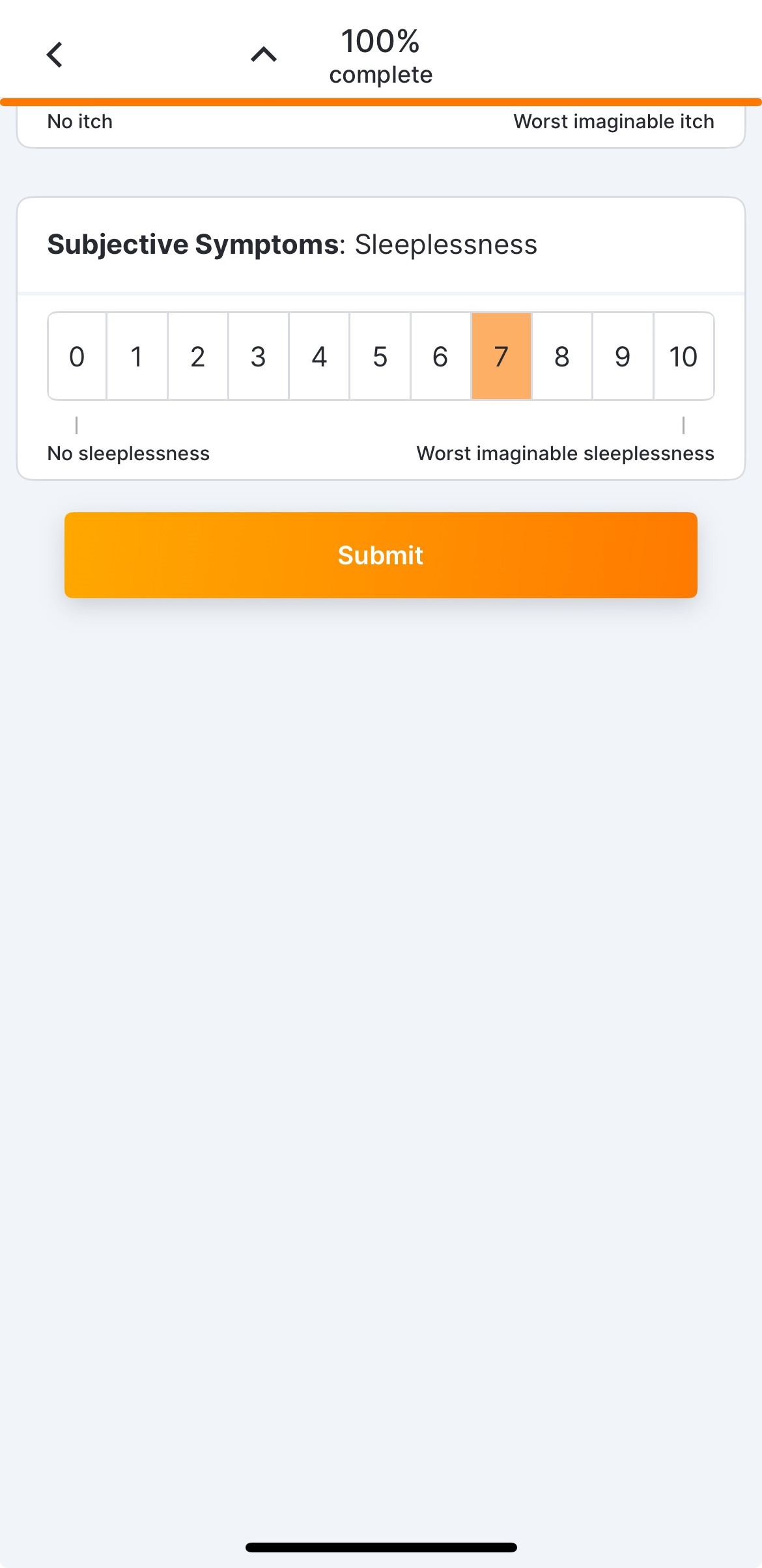
 eCOA
eCOA